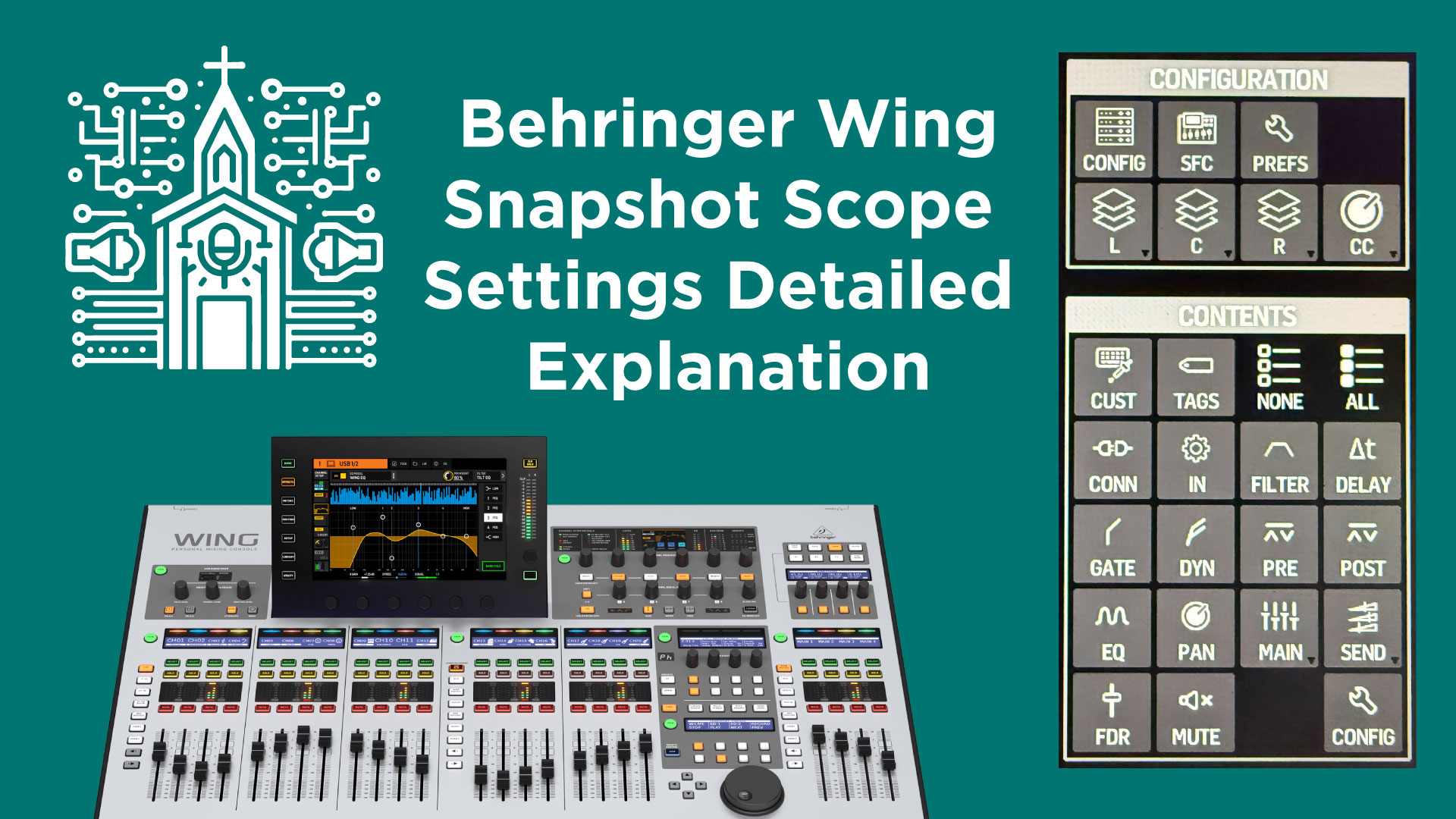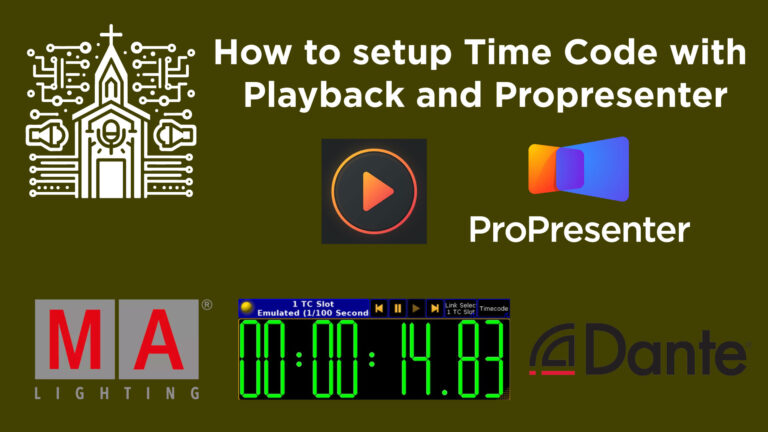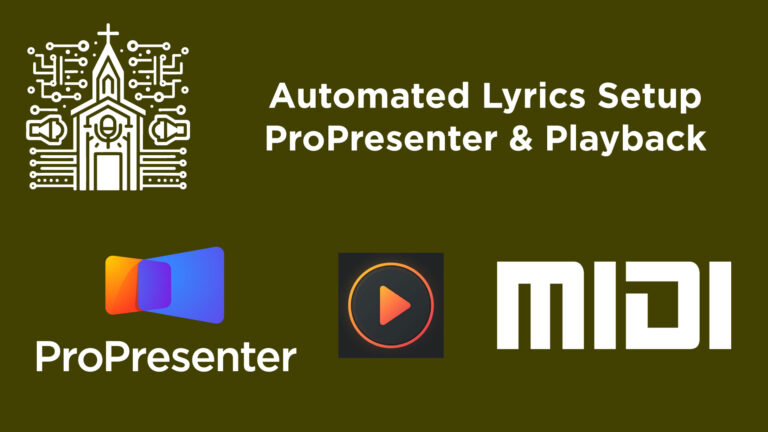Behringer Wing: A Detailed Guide to Snapshot Scope Settings
The Behringer Wing sound board offers extensive customization and control through its snapshot scope settings, allowing users to selectively save and recall settings. These snapshots can be incredibly powerful tools for both live and studio settings, helping engineers recall specific board configurations and optimize workflows.
This guide will walk you through each setting available in the snapshot scope, providing insight into what each of the 24 options does and how you can apply them to your sound engineering workflow.
1. Configuration and Content Scope Overview
To access the snapshot scope, navigate from Home > Library > Snapshots > Save + Scope. This screen allows you to specify which board parameters will be saved in a snapshot. The left side provides an option to save entire channels or groups (like buses or matrices), while the right side offers granular control over individual channel attributes.
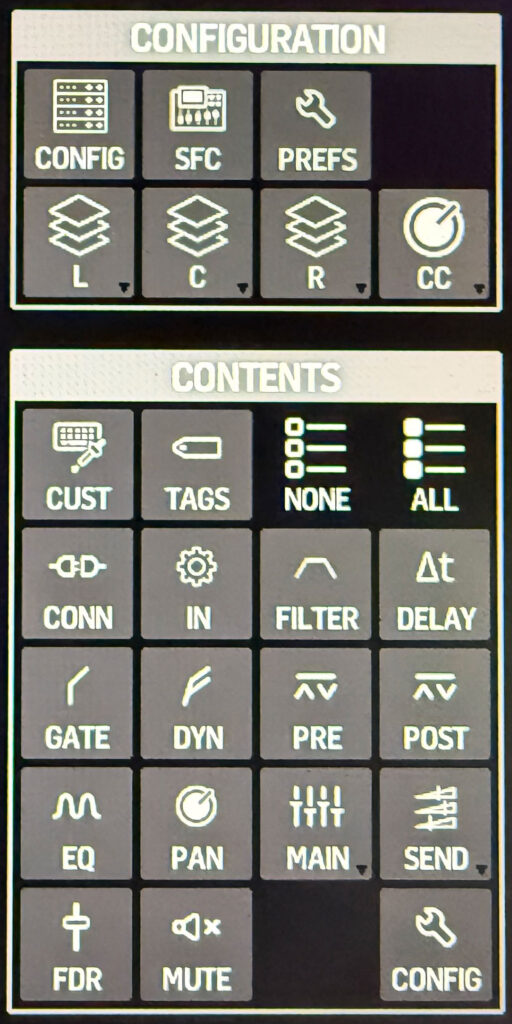
Configuration Settings
- Config – Saves the main configuration settings of the board.
- Surface – Refers to surface settings, like layout and button configurations.
- Preferences – Saves audio preferences under the board’s setup menu.
Each configuration setting here saves details about board preferences and operational settings, which you can find in the Setup menu.
- Left, Center, and Right (Layering) – These options allow you to save specific user-defined layers on the left, center, and right sections of the board. This enables users to arrange channel layouts per section and have them recalled as part of a snapshot.
- CC (Custom Controls) – Refers to user-defined controls, such as button pages, allowing snapshots to remember customized button setups and current button page configurations.
Content Settings
- Customization – Saves each channel’s name and icon. If Link Customization to Source is enabled, the name and icon will follow the source rather than the channel position, meaning customization settings won’t be tied to the snapshot.
- Tags – Saves DCA and mute group assignments. This is particularly useful for grouping channels and recalling those groups in a snapshot.
- Connection (Patch and Gain) – Saves the channel’s patching and gain settings, ensuring specific input sources are correctly assigned and levels are recalled.
- In – Saves gain and trim settings independently from patch assignments.
- Filter – Saves low cut, high cut, and tilt EQ settings, along with frequency range attributes. This is separate from the standard EQ settings, focusing specifically on filtering aspects.
- Delay – Saves channel delay settings, allowing you to set timing offsets for channels that may need alignment.
- Gate – Saves all gate settings for each channel, including the threshold, and whether the gate is on or off.
- Dynamics – Saves settings for each channel’s dynamics processor. By default, this is often a compressor, but the Wing also offers options for expanders, auto-riders, and more.
- Pre/Post Inserts – The pre and post inserts save specific effect slots for each channel. Pre-inserts are applied before the fader, while post-inserts are applied after the fader.
- EQ – Saves standard equalization settings such as gain, frequency, and Q-factor. Note that EQ settings are saved separately from Filter settings.
- Pan – Saves the pan position for each channel.
- Mains – Controls assignment and level for channels sent to one of the four main outputs. Users can choose specific mains or all of them for saving.
- Sends – Saves bus and matrix send levels and mute statuses for each channel.
- Fader – Saves the exact position of the fader for each selected channel.
- Mute – Saves the mute status of each channel in the snapshot.
- Config (Rack Processing Order) – Allows saving of the processing chain order and tap points for each channel, which affect signal routing and processing order.
Practical Use of Snapshot Scope in Behringer Wing
With these scope settings, you can save highly detailed configurations for live events or studio sessions, allowing flexibility in setup. For example, snapshots can save multiple board configurations for different songs, artists, or instruments. This feature enables you to recall specific settings like fader levels and mute statuses on individual channels or reset the board to a particular state for various events.
In addition, you can refine a snapshot to recall specific elements, such as:
- Fader levels for a few channels,
- A specific effects rack, or
- The EQ settings for individual channels.
Whether you’re saving a full board setup or isolated settings, the Behringer Wing’s snapshot scope helps you make complex audio engineering setups simple, repeatable, and reliable.
In summary, the snapshot scope settings on the Behringer Wing provide sound engineers with versatile, highly detailed control over every aspect of the board. From basic channel configurations to intricate effect patches, the Wing’s snapshot capabilities help you maximize efficiency and consistency in your audio work. Whether you’re using it in a live performance or a studio session, mastering these settings allows you to tailor your sound with precision and adapt instantly to changing requirements.
Scope settings covered: Config, Surface (SFC), Preferences (Prefs) , Left, Center, and Right, CC (Custom Controls), Customization, Tags, Connection (Conn), In, Filter, Delay, Gate, Dynamics (DYN), Pre/Post, EQ, Pan, Mains, Sends, Fader (FDR), Mute, Config