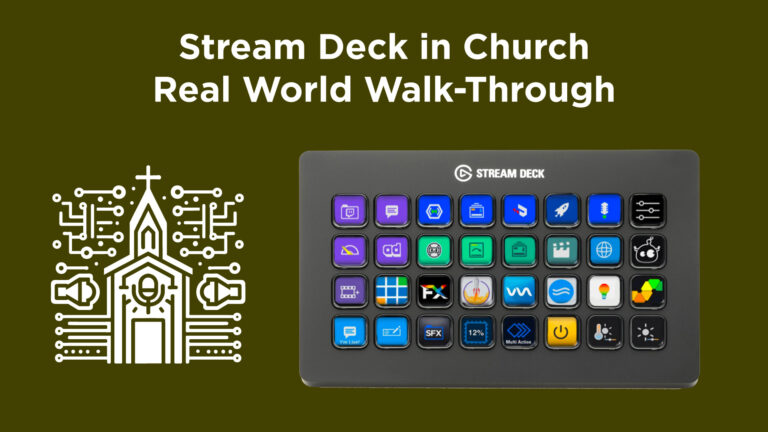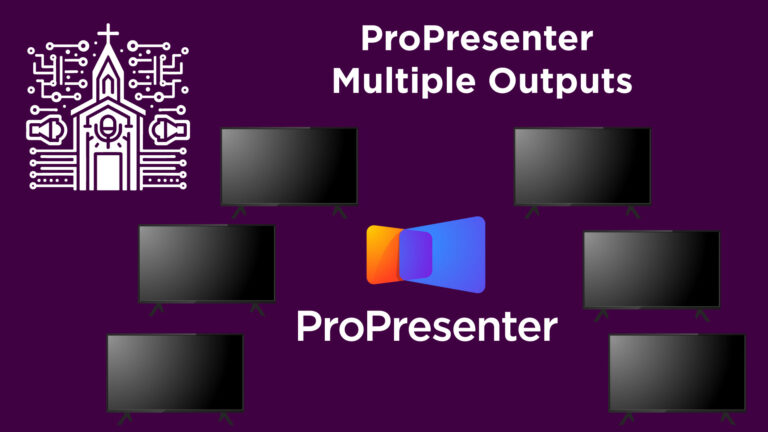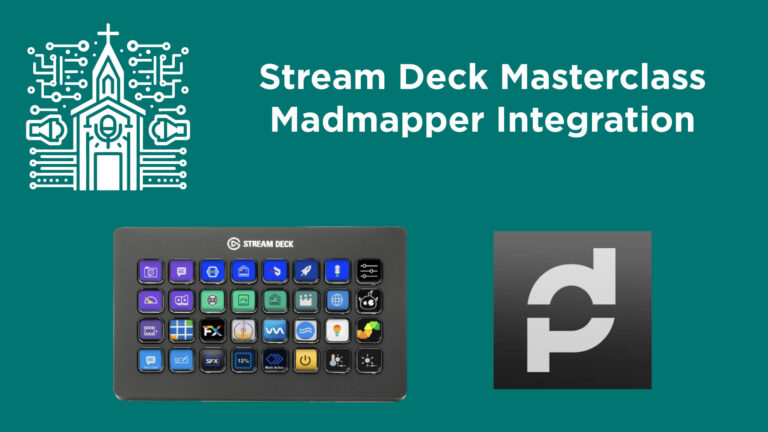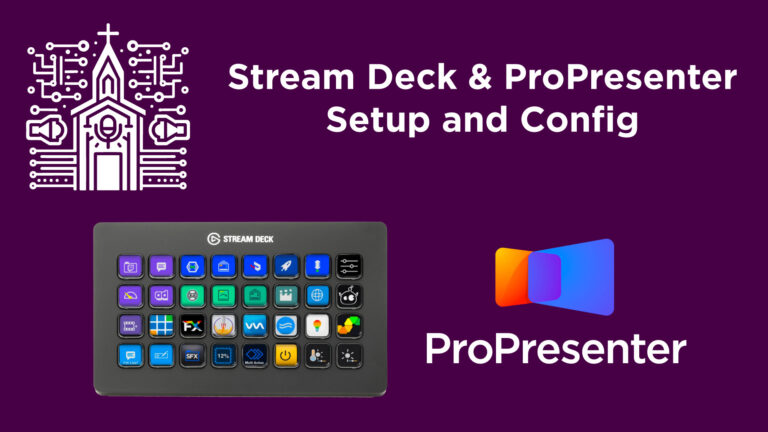Complete Guide for Setting Up Lower Thirds in ProPresenter 7 with Blackmagic ATEM Switchers Using Alpha Key
In a modern worship production or any high-quality live stream, lower thirds provide an elegant and non-intrusive way to display information. Whether you’re sharing lyrics, speaker names, or announcements, lower thirds help keep your visuals clean while conveying critical context. In this article, we’ll walk you through how to achieve stunning lower thirds using ProPresenter 7 in combination with Blackmagic ATEM video switchers, utilizing fill and alpha key outputs for maximum graphic flexibility—including support for full-color graphics without using chroma keying methods.
This implementation uses advanced video concepts, such as pre-multiplied alpha and dual SDI outputs, for precise compositing in your live video mix.
What You’ll Need
Before diving into configuration, ensure you have the following:
- ProPresenter 7 (latest version recommended)
- Blackmagic DeckLink Duo 2 or similar output card with multiple SDI outputs
- Blackmagic ATEM Switcher (ATEM Mini Extreme, ATEM Television Studio, or higher)
- Blackmagic Desktop Video Setup software
- Mac or PC with sufficient performance for live FOH usage
- USB-C Expansion Chassis (for Mac users to integrate PCIe DeckLink cards)
- Two SDI cables for outputting Fill and Alpha key signals
Step 1: Configuring Blackmagic DeckLink Duo for Fill and Alpha Key
ProPresenter can output both the Fill (what you want to show) and its Alpha Key (transparency mask), but you need to link ports in DeckLink Duo to make this work.
Instructions:
- Install the Blackmagic Desktop Video Setup software.
- Open the software and locate your DeckLink Duo card.
- Click on Port 1 (or one you will use) and choose Settings.
- Under Connectors, choose SDI 1 & SDI 2 (this pairs them for fill and alpha).
- Plug the cables into DeckLink SDI 1 (Fill) and SDI 2 (Alpha) outputs.
- Connect these two outputs into your ATEM switcher as individual inputs.
This tells the DeckLink Duo to treat both outputs as one logical video stream split into fill and key.
Step 2: Creating a New Output Screen in ProPresenter
Now, configure screens in ProPresenter to send proper video + alpha signals from the desired output.
Instructions:
- Open ProPresenter.
- Go to Screens > Configure Screens.
- Add a new screen by clicking the “+” icon.
- Name it (e.g., “Lower Thirds + Alpha”).
- Assign it to DeckLink Duo 1 (which we linked to SDI 1 & 2 in Step 1).
- Set the resolution to match your ATEM switcher (e.g., 1920×1080 @ 59.94i).
- For Alpha Key Settings:
- Set Alpha Type to Pre-multiplied.
- Select External as the Key Type.
- Blend = 100%.
This configuration tells ProPresenter to send the image and its alpha channel using the hardware key method, offering a clean compositing option ideal for broadcast productions.
Step 3: Setting Up ProPresenter Looks for Each Screen
Looks determine which layers (Slides, Media, Props, etc.) are shown on each screen. You’ll want to customize what’s shown on your in-room screen versus your video output.
Instructions:
- Go to Screens > Edit Looks.
- For your standard video screen (e.g., “Video” for in-room projectors):
- Enable: Slide Layer, Media Layer (for full graphics & lyrics).
- For your “Lower Thirds + Alpha” screen:
- ONLY enable the Slide Layer.
- Disable Media Layer—this prevents motion backgrounds from appearing in lower thirds.
- Assign separate themes to each:
- For Lower Thirds screen: a minimalist theme like “Worship Lower Thirds” that positions lyrics at the bottom.
- For Video screen: a full layout theme like “Worship Full” that centers text fully.
This allows same slide/content to display differently depending on the destination screen.
Step 4: Using Themes to Control Appearance
Themes govern the visual style of slides—position, font, background transparency. For example:
- Worship Lower Third Theme: small font, bottom-right or bottom-center, transparent background.
- Worship Full Theme: large font, center-aligned, with optional media backgrounds.
You can assign these per screen under the “Edit Looks” window so that ProPresenter automatically formats lyrics accordingly for your live stream vs in-room display.
Step 5: Automating with Macros
To streamline live transitions, macros can apply specific looks and prep your systems with a single click.
Example Macro Setup:
- Go to Macros in ProPresenter.
- Create a new Macro (e.g., “Worship-MT”).
- Actions in your macro might include:
- Apply a Look Preset (like “Worship”).
- Set the correct Stage Layout for confidence monitors.
- Clear all existing layers to avoid leftover slides or media.
Apply this macro to the first slide of each presentation or song to automate the full setup instantly during live transitions.
Step 6: ATEM Switcher Configuration
Now configure your ATEM switcher to use upstream keys for compositing the Fill and Key signals.
Instructions:
Open the ATEM Software Control app.
Go to Settings > Sources:
- Label the correct SDI input for Fill Source (e.g., SDI1).
- Label the correct SDI input for Alpha Key Source (e.g., SDI12).
Go to the Switcher > Upstream Key 1 panel.
- Set key type to Luma.
- Assign:
- Fill Source: SDI input with ProPresenter’s Fill.
- Key Source: SDI input with ProPresenter’s Alpha Key.
- Toggle Pre-Multiplied Key ON.
Once configured, activate the key by clicking ON AIR under “Upstream Keys.”
Your lower third is now overlaid onto any camera or background source live within the ATEM.
Step 7: Testing and Verification
- Activate your worship slide in ProPresenter.
- Watch:
- On TV/projector: full-screen lyrics over motion background.
- On livestream: lower third lyrics over live camera feed.
- On the ATEM preview/output monitor:
- The Fill shows lyrics.
- The Alpha Key shows a white version of the text/box indicating transparency.
- Final composited output places lyrics cleanly atop your camera feed.
Use your macros and slides to test variations to make sure slide content activates as expected.
Additional Tips:
- You can use this method for more than just lyrics: names, sermon points, sermon series graphics, or any overlay.
- Add motion graphics or count-down timers with transparency as lower thirds using the same method.
- Avoid chroma keying (e.g., green screen) where possible. Alpha keys are cleaner and more professional.
- Don’t forget stage displays are independent from video outputs and should have their own layouts.
- Double-check frame rates and resolutions between your ProPresenter and ATEM setup to avoid flickering or black screens.
Conclusion
By leveraging the advanced video capabilities of both ProPresenter 7 and Blackmagic ATEM switchers, you can present professional-looking lower thirds for your church services or live productions with ease. Using the DeckLink Duo card for fill/alpha separation opens up full control over the appearance of your overlays—without limiting yourself to specific colors. After a one-time setup, transitions between full-screen content and stylized lower thirds can be seamless, dynamic, and visually engaging for both in-person and online audiences.
Stay tuned for the follow-up tutorial on using chroma keys and green screens, should your setup differ from this preferred approach.
Let this guide serve as your blueprint for implementing powerful real-time graphics using ProPresenter and ATEM video workflows.