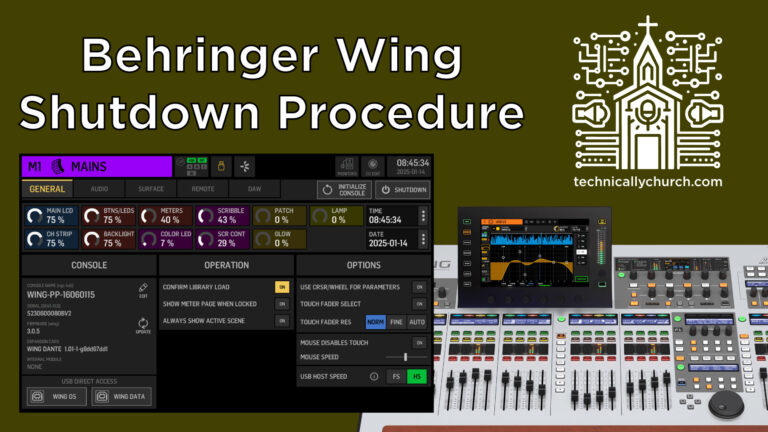Customizing Tap Tempo Flash Behavior on the Behringer WING
One of the exceptional features of the Behringer WING digital mixing console is the ability to customize user buttons, including those assigned to control tap tempo for effects like vocal delay. In live sound environments—especially in a church setting where clean visual aesthetics and minimal distractions are prioritized—having the flexibility to adjust how the tap tempo button behaves visually can be a game changer.
In this tutorial, we’ll walk through how to fine-tune the display behavior of the tap tempo button on the WING, giving you control over whether it flashes continuously, only briefly, or not at all.
What Is Tap Tempo?
Tap tempo is a feature that allows you to manually set the timing of time-based effects, such as delays or echoes, by tapping a button in real time. This is useful when syncing delay effects to the tempo of a song, which may vary slightly during live performance.
When configured on the WING, this feature can be assigned to a user button, and the tempo is indicated visually by a flashing light. But that flashing can be configured to behave in different ways, based on your needs.
Step-by-Step Guide: Adjusting Tap Tempo Flash Behavior
1. Assign a Tap Tempo to a User Button
Before customizing the flash behavior, ensure that you’ve assigned a delay effect (such as a vocal delay) to a user button:
- Navigate to your delay effect in the WING.
- Assign a tap tempo control to one of the user-assignable buttons on the surface.
- You should see that button begin flashing in sync with the current tempo.
2. Accessing the Tap Tempo Flash Settings
To adjust how this tap tempo button pulses or flashes, follow these steps:
- Press the
Setupbutton on the console. - Navigate to the “Surface” tab on the screen.
- Locate the “Tap Tempo Flash” setting. This is typically displayed in the center area of your screen.
You will be presented with three options:
- On (default) – The user button assigned to tap tempo will flash continuously in sync with the current BPM (beats per minute).
- 8 Times – The button flashes eight times to show the current tempo and then stops until a new tempo is tapped.
- Off – The button does not flash at all but still functions as a tap tempo input.
3. Choose the Right Mode for Your Environment
Let’s explore these modes a bit further to help you determine which one is right for your setup:
On (Always Flashing):
- Ideal for FOH engineers or musicians who want constant visual feedback of the current delay tempo.
- Can be distracting in low-light settings or on camera, especially in worship environments where visuals are kept subtle.
8 Times:
- A hybrid solution where the tempo is visible but not persistent.
- Useful when you want to confirm the timing momentarily without ongoing flashing.
- Great for live streaming environments where too much flashing might pull attention away.
Off:
- Best for extremely sensitive visual setups or personal preference.
- While there is no active flashing, you can still perform tap tempo—even better: if you hold the user button, the tempo information appears on the WING’s screen, giving you visual feedback only on demand.
Pro Tip: Holding the Button for Visual Confirmation
Even with the flash set to “Off”, long-pressing the assigned tap tempo button will display the current tempo on the screen. This is a valuable quiet-mode feature, giving you visual confirmation without any flashing or distraction onstage.
Why Customize Tap Tempo Flash Behavior?
In a live church environment, every element of the sound booth needs to be intentional—particularly when the same space serves audio, video, lighting, and streaming. Bright or flashing lights, even from a control surface, can create unnecessary distractions when the camera zooms out, or when musicians glance toward the booth. By adjusting this small but impactful detail, you reduce visual clutter without compromising functionality.
Summary (50 Words or Less):
Learn how to customize how the tap tempo indicator flashes on the Behringer WING. Choose between always flashing, flashing eight times, or off entirely to suit your live sound and video environment. Perfect for church setups where subtlety and clarity are equally important.