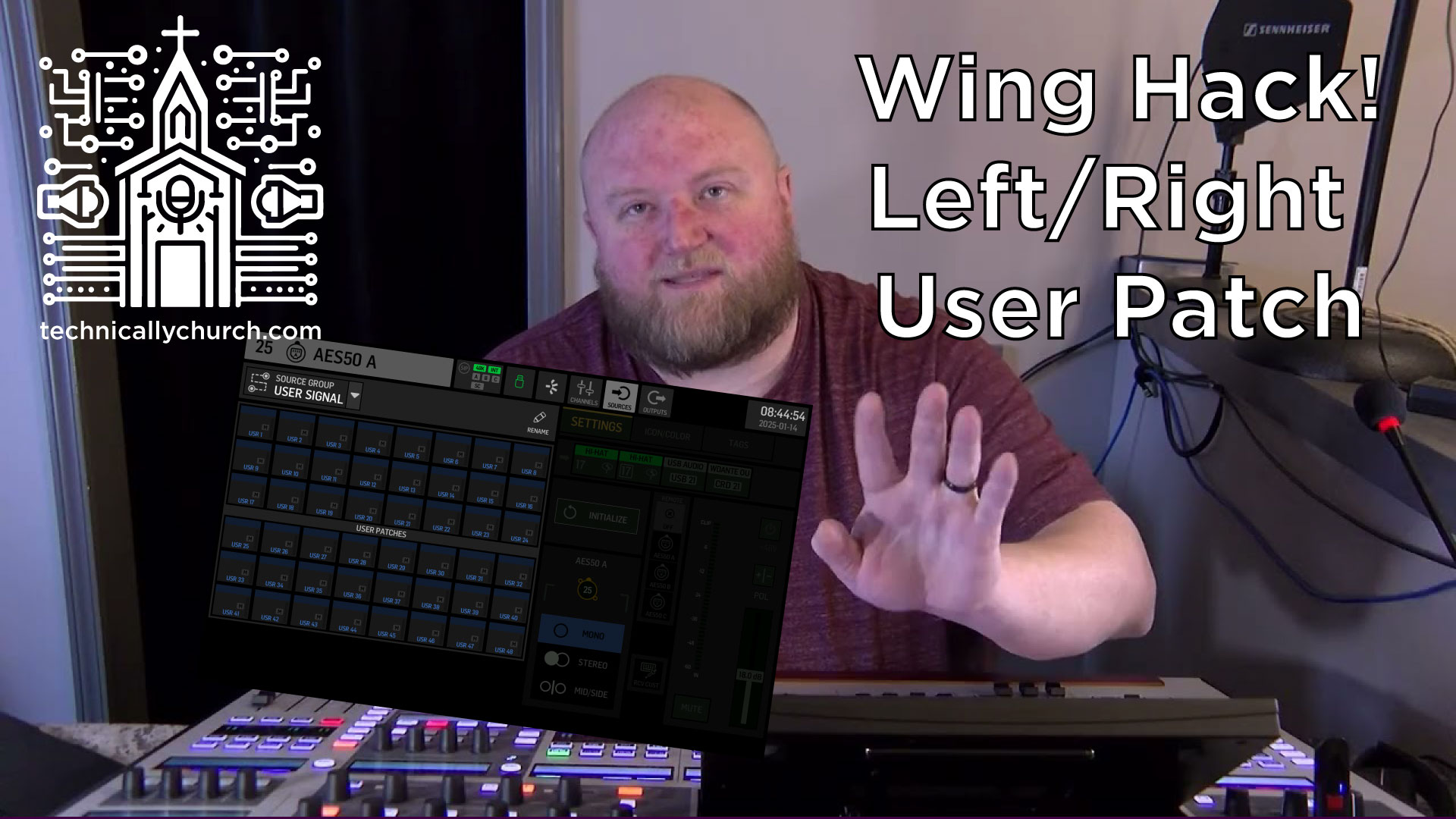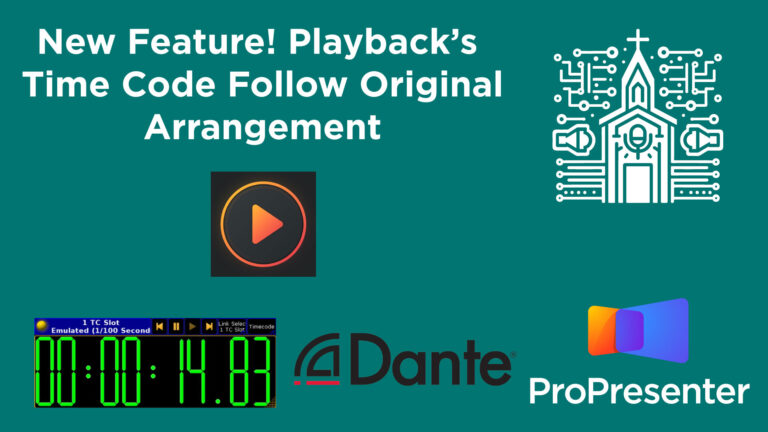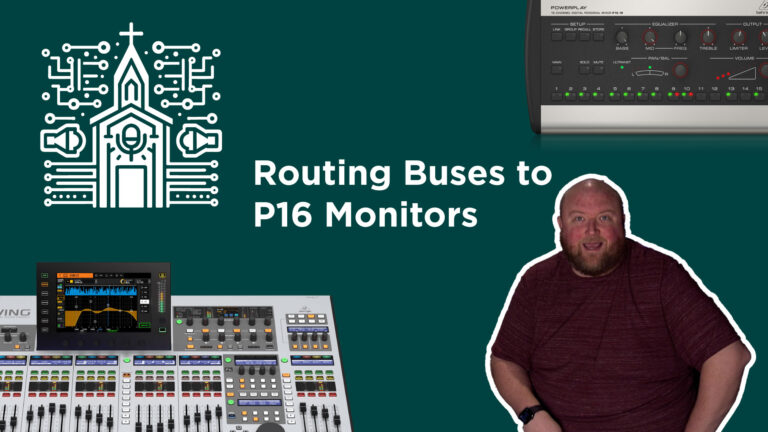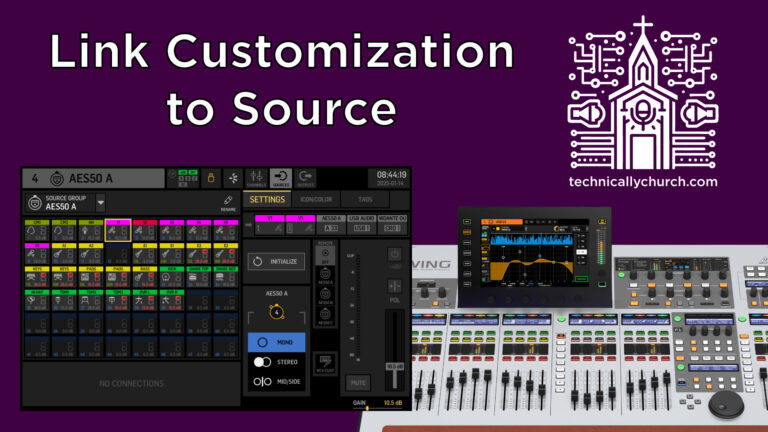Combining Non-Consecutive Mono Signals into a Stereo Pair on the Behringer Wing: A Step-by-Step Guide
The Behringer Wing is a powerful and versatile soundboard designed to simplify complex audio workflows. One of its standout features is its ability to group mono channels into stereo pairs by default—but there’s a catch. By default, stereo channels must be consecutive, starting on odd-numbered inputs. Sometimes, however, the situation in a live setting gets complicated. What if you’re stuck with two mono signals on non-consecutive snake inputs and can’t rewire during a live event? This tutorial provides a workaround—referred to as a “hack”—using User Signals to combine two non-consecutive inputs into a stereo channel without rerouting your physical connections.
This guide assumes you are using a full-sized Behringer Wing running firmware version 3.0.5 or later. Let’s walk through the setup step by step.
*Affiliate Links (Help support my channel just by clicking and buying anything you need!)
Behringer Wing
Behringer DL32 Stage Snake
Wing Dante Card
USB Drives that work with the Wing – Option 1 | Option 2
Summary:
Learn how to combine two non-consecutive mono inputs on a Behringer Wing into a stereo channel using the User Signals routing feature. This quick “hack” makes it possible to manage inputs without repatching cables, saving time and trouble during live events.
Why Does This Matter?
By default, the Behringer Wing allows stereo pairing only for consecutive inputs starting on odd-numbered channels (e.g., inputs 1 & 2, 3 & 4, 5 & 6). This structure works in most cases but can fall short when physical input cabling gets messy, or snakes are mislabeled or misconnected. This tutorial demonstrates how to combine non-sequential inputs (e.g., inputs 1 and 4) into a stereo pair using routing configurations.
While unconventional and somewhat resource-intensive (using an extra channel), this solution demonstrates the Wing’s robust flexibility and can save you in a pinch.
Example Scenario:
Imagine receiving a stereo electric guitar where:
- The left signal is plugged into input 1 on the snake.
- The right signal is plugged into input 4 on the snake.
You now want to treat inputs 1 and 4 as a true stereo channel routed to a single fader on the soundboard, without physically moving cables.
Step-by-Step Instructions:
Step 1: Access the Routing Menu
- Navigate to Routing on the Behringer Wing’s touchscreen.
- Select the Sources tab at the top.
- Open the User Signals section.
Step 2: Set Up User Signals
- User Signals let you “redefine” what each source channel represents. By assigning distinct tap points and specifying channel behavior, you can create customized signal groupings.
- For this example, you’ll configure User Signal 3 and User Signal 4 to represent the left and right channels of your stereo input.
Select User Signal 3 and click Assign.
Assign Stage Channel 1 (input 1 on the snake) to User Signal 3:
- Set the Tap Point to Pre- or Post-Processing depending on your needs. (Pre-processing removes effects, EQs, and dynamics processing; post-processing retains them.)
- For simplicity, leave the default tap point as is unless specific routing is required.
- Confirm that User Signal 3 now maps to the left side of your stereo input (input 1).
Go to User Signal 4 and repeat the process:
- Assign Stage Channel 4 (input 4 on the snake).
- This time, map this as the right channel of your stereo input.
Step 3: Create a Virtual Stereo Channel
Using the configured User Signals, you can now combine them into a stereo signal on the console.
- Select an open channel on the console to serve as your stereo channel. For this example, use Channel 19.
- Patch Channel 19’s input source to User Signal 3 and User Signal 4.
- In the Patch menu, set the channel source to User Signal 3 (Left) and User Signal 4 (Right) as a stereo pair.
- This combines the two signals into a single true stereo channel, controlled via one fader on Channel 19.
Important Notes:
Channel Resource Usage: This hack consumes three console channels:
- Channels 23 and 24 are used for User Signals 3 and 4.
- Channel 19 is used as the resulting stereo channel.
While this isn’t the most resource-efficient routing, it’s an effective fix when no rewiring is possible.
Processing Considerations: If you need to apply EQ, compression, or other processing to individual left/right channels separately, configure these settings before combining the User Signals into a stereo pair.
Why Use This Hack?
This workaround won’t be a go-to solution for every setup, but it’s invaluable in unpredictable live sound environments, especially when:
- You’re in a rush and can’t reconfigure physical connections.
- You discover mislabeled snakes or cables just before a performance.
- You’re exploring creative signal routing possibilities for unique inputs.
Recap:
To summarize how we took two non-consecutive mono signals (inputs 1 and 4) and combined them into a stereo channel on the Behringer Wing:
- Created User Signal 3 for the left channel (input 1).
- Created User Signal 4 for the right channel (input 4).
- Mapped User Signals 3 (Left) and 4 (Right) to a stereo channel (Channel 19).
This simple yet effective solution can make your next live mix much smoother—even under chaotic conditions!