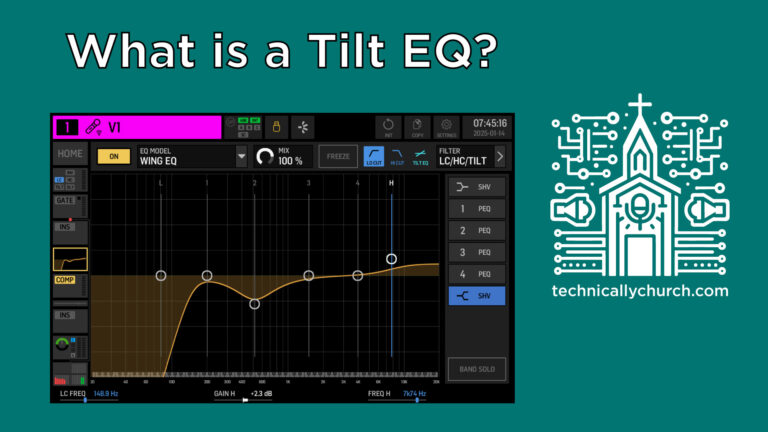Enabling and Configuring SMPTE Time Code in the Playback App
Products from this Video:
A Dante AVIO adapter is used to get audio from the Dante network into my lighting console (link here):
https://amzn.to/49Jpn0N
Synchronizing Lights with Music: Harnessing SMPTE Time Code from Playback App
Introduction
In the realm of live performances, synchronizing lighting effects with music elevates the audience’s experience. The Multitracks.com Playback app offers a robust solution for sending SMPTE time code to control external sources, such as lighting consoles. This article explores how to set up Playback to export SMPTE time code and how it can be utilized, specifically with a GrandMA2 lighting console, to automate lighting sequences in sync with musical tracks.
Setting Up SMPTE Time Code in Playback
- Accessing Playback Settings: Start by navigating to the settings menu within the Playback app. Here, you will find a range of options tailored to your playback needs, including SMPTE time code settings.
- Configuring Time Code Options: In the ‘General’ tab, locate the SMPTE time code section. Select the appropriate frame rate that matches the requirements of the receiving device, such as 30 frames per second for a GrandMA2 console. This setting is crucial for ensuring accurate synchronization between the audio playback and the lighting cues.
- Assigning Time Code to a Bus: Move to the ‘Buses’ tab within the settings menu. Here, you can assign the SMPTE time code to a specific output channel. If using a Dante network, as in this example, you might choose channel 16, reserved exclusively for time code transmission, ensuring it doesn’t interfere with other audio tracks.
Implementing SMPTE Time Code in Your Tracks
- Editing Track Settings: Within the Playback app, select the track you wish to synchronize with lighting cues. Access the ‘Edit’ function to incorporate SMPTE time code into the track’s timeline.
- Customizing Time Code Start Points: The SMPTE icon on the track’s timeline allows you to define when the time code begins. For organizational purposes and ease of programming, consider starting each song at a new ten-minute increment (e.g., 10:00 for the first song, 20:00 for the second, and so on). This method simplifies cue programming and ensures consistent playback for repeat performances.
Practical Applications
This setup is particularly useful for live performances where precise timing between music and lighting enhances the show’s dynamics. By sending SMPTE time code from Playback through a Dante network or similar audio routing system, lighting technicians can automate complex lighting sequences that perfectly match the musical performance, adding a professional polish to the production.
Conclusion
Integrating SMPTE time code from the Multitracks.com Playback app into live performances streamlines the synchronization of audio with visual elements, such as lighting. This guide provides a foundational understanding of setting up and deploying SMPTE time code within a live performance context, allowing for a more immersive and engaging audience experience.