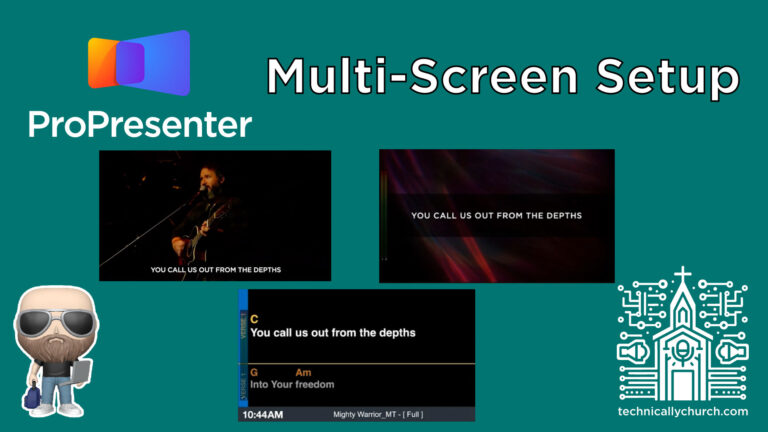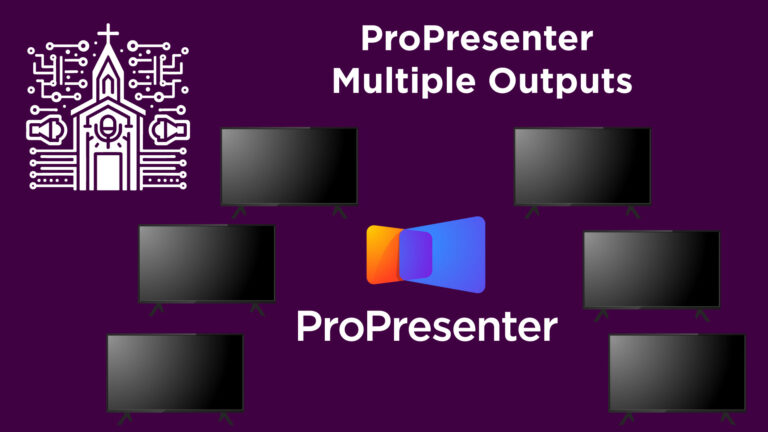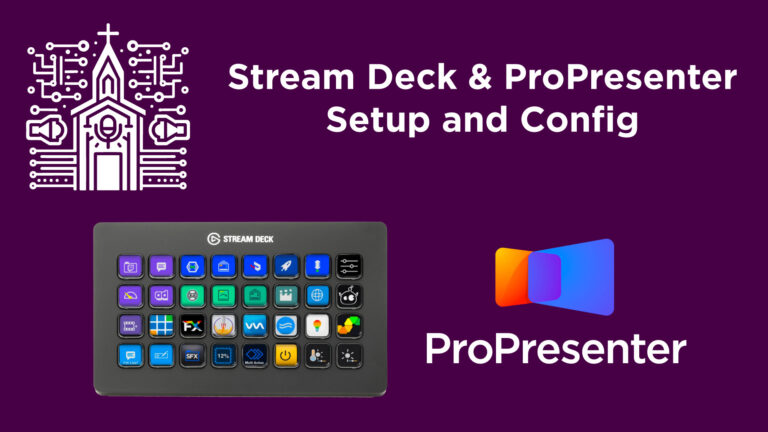How to Record Timecode Lyrics in ProPresenter 7 with Playback (Step-by-Step!)
In church production, precise cueing of lyrics during worship is essential for a seamless worship experience. If you’re using ProPresenter 7 and syncing it with timecode for automation, it can drastically reduce the stress of manual lyric cues and increase consistency across services. This tutorial will walk you through two effective methods for recording lyrics in ProPresenter 7 using timecode:
- When you have access to a timecode-generating device (like Playback from Multitracks.com or Ableton).
- When you do not have access to the timecode device but still want to pre-program your slides.
This process is perfect for teams that use tracks, loops, and time-synced visuals to elevate the worship experience.
Let’s walk through the process step-by-step.
Requirements
- ProPresenter 7 from Renewed Vision
- Playback App from Multitracks.com (or any app capable of sending SMPTE like Ableton Live or Loop Community Prime)
- Optional: Dante Virtual Soundcard/Dante-enabled network (for audio routing)
- MP3 versions of your songs
- Timecode enabled in Playback or an mp3 version with click guide (when device isn’t available)
Part 1: Recording Lyrics WITH a Timecode Device
Recording lyrics in real-time while receiving timecode is the most straightforward way to program your lyric slides.
Step-by-Step Instructions:
1. Prep Your Playback Device
- Open the Playback App on your iPad or Mac.
- Select the song (e.g., “My Testimony” by Elevation Worship).
- Set the playback timecode to begin at 01:00:00:00 (1 hour mark). Best practices suggest organizing each song to start at a unique hourly mark for easy reference.
2. Set Up ProPresenter 7 for Timecode
- In ProPresenter, go to View > Timecode.
- Ensure the playlist you’ve selected is ready to receive timecode.
- 🔍 Note: Timecode in ProPresenter only reads from one playlist at a time.
- Confirm that your network or audio routing (Dante in this example) is connecting timecode to ProPresenter.
- Press play on Playback to test that ProPresenter is receiving the timecode. You should see the timeline moving.
3. Prepare the Timeline
- Click the Timeline button (clock waveform icon).
- Set the start time to 01:00:00:00.
- Temporarily disable timecode to begin initial programming:
- Uncheck Enable Timecode in the timeline window.
- Click Record at the top of the timeline.
- Click on the first slide to place a cue at time 0.
- 📝 Tip: Ensure the song’s full duration is manually input (default is 300s; adjust as needed).
4. Record Cue Points in Real-Time
- With record still active, re-enable timecode.
- Switch back to Playback and press play.
- As the song plays, click on lyric slides in sync with the music.
- Keep clicking through the song’s structure (Intro, Verse, Chorus, etc.) as it progresses.
5. Finalize the Recording
- Stop playback.
- Disable recording mode.
- Disable and re-enable timecode to review your recorded cues through timecode playback.
- 🎯 Fix Mistakes: Drag and adjust slides or delete and re-record any that were mistimed.
Part 2: Recording Lyrics WITHOUT a Timecode Device
If you’re off-site or your timecode generator isn’t available (e.g., at home or before track rental period starts), you can still pre-program your slides using a standard MP3.
Step-by-Step Instructions:
1. Add the Song MP3
- Open your ProPresenter song.
- Open the Timeline.
- Drag and drop the MP3 version of the song into the timeline.
- Increase the timeline duration to match or exceed the duration of the song.
2. Add Count-In Offset (Important!)
- Most multitrack worship setups include a count-in before the song starts (usually 6 seconds, customizable per song).
- In Playback:
- Load the song as a Click + Guide only track.
- Observe where the intro begins (e.g., 6 seconds in).
- Back in ProPresenter:
- Drag the song’s waveform 6 seconds to the right so the lyrics align with how they’ll sync when timecode is added later.
3. Record the Lyrics in Time
- Click Record in the timeline.
- Click the first slide immediately before pressing play to establish your zero point.
- Press play on the MP3 and start clicking lyric slides in time with the music.
- Your clicks are recorded even without timecode running.
4. Convert Timeline to Timecode Playback Later
- When timecode is later available (e.g., Sunday service), go back into the song timeline.
- Set the Start Time to the chosen timecode mark (ex: 02:00:00:00).
- Enable timecode.
- All recorded cues will now follow incoming timecode just like a “live” recording.
Advanced Tips & Best Practices
1. Avoid Recording Actions on Slides
Timecode captures slide actions, not just transitions. This includes macros, motion backgrounds, and other slide triggers. To simplify future edits:
- Do NOT attach macros or motion backgrounds while recording slides.
- Instead, remove any actions from the slides before recording.
- Add those elements to the timeline line itself (above the slides) afterward for flexibility.
How to Adjust Recorded Elements:
- Disable timecode.
- Move the playhead to cue point 0:00.
- Delete the first cue if it includes unwanted actions.
- Re-record that cue without actions.
2. Organize songs with hourly timecode blocks
- Assign each song a unique hour mark: first song at 01:00:00:00, second at 02:00:00:00, etc.
- This keeps tracks organized and makes reusing templates easy.
3. Use Playback’s “Follow Default Arrangement” Feature
- When songs are recorded using the original full song structure, you can modify their arrangements in Playback.
- Enable the “Follow Default Arrangement” feature, and timecode will intelligently adjust to match your new layout.
4. Timecode Limitations in ProPresenter
- Only one playlist can be active with timecode at a time.
- You’ll need to consolidate timecode-synced songs into a dedicated playlist.
Wrapping Up
By utilizing these workflows, you can program accurate, reliable lyric slides whether you’re on-site with full gear or working at home ahead of time. Combining ProPresenter 7’s automation capabilities with tools like Playback and timecode provides powerful results with less stress during live worship environments.
This process empowers worship teams to deliver consistent, distraction-free lyrics that match their live music perfectly — whether you’re live, streaming, or recording.