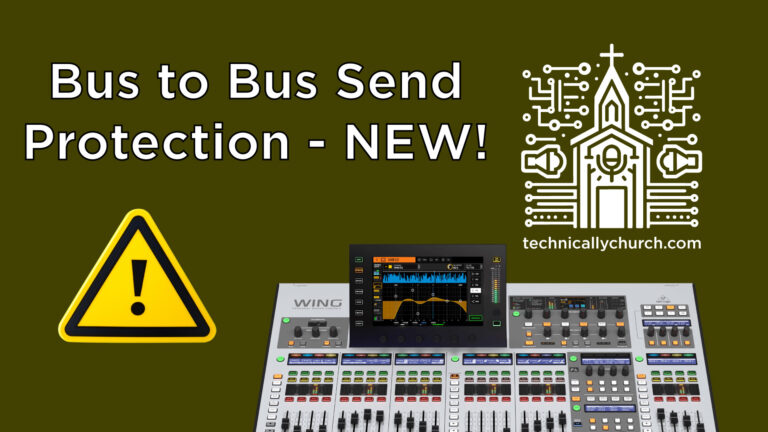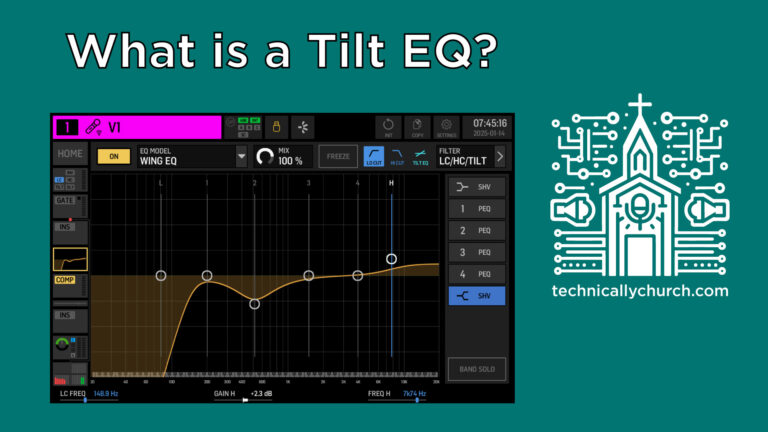How to Upgrade Your Behringer Wing to Firmware Version 3.0.6 – Step-by-Step Guide
Upgrading your Behringer Wing to the latest firmware is crucial to maintaining performance, fixing bugs, and accessing powerful new features. In this guide, we’ll walk through how to upgrade your Wing to Firmware Version 3.0.6, detailed backup procedures to protect your files, Dante compatibility checks, and explore highlights of the new update.
This tutorial is specific to the Behringer Wing full-size console. Ensure you are downloading the correct firmware version for your Wing model. (While I recommend you download firmware directly from the manufacturer, I do keep an archive of firmware downloads here).
*UPDATE: After filming I realized a manual Dante update is required, walk-through here: https://youtu.be/Me81vsPh2So
Key Notes Before Upgrading
- Model Specific: Firmware files differ between full-size Wing and Wing Compact.
- Dante Users: Updating to Firmware 3.0.6 may require a separate Dante update.
- Firmware Jumping: If you are upgrading from an older version like 1.x or 2.x, it is advisable (not mandatory, but sometimes helps) to apply firmware upgrades incrementally (e.g., update to 2.0 first, then 3.0, then 3.0.4, then 3.0.6) to avoid needing to initialize the console.
Step 1: Backing Up the Behringer Wing
Before any firmware update, it’s crucial to back up all your data:
Backup Steps:
- Insert a USB cable from the Wing’s back panel into your computer.
- On the Wing console:
- Navigate to
SETUP > Wing Data. - Activate “Wing Data” mode, enabling the Wing’s internal files to show up on your computer as an external drive.
- Navigate to
- On your computer (Mac shown here):
- Open Finder.
- You will see a new drive labeled “Wing Data.”
- Create a new folder named by today’s date.
- Drag and drop all files from “Wing Data” into this new backup folder.
- Eject the Wing safely from your computer.
Step 2: Installing Firmware 3.0.6
Installation Steps:
- Download the firmware file either from Behringer’s Website or technicallychurch.com/wing.
- Copy the firmware file onto a USB flash drive.
- Insert the flash drive into the Wing’s USB ports.
- On the console:
- Navigate to
SETUP > UPDATE. - Select the listed firmware file (
Wing-Release-3.0.6) shown from the USB stick. - Click UPDATE.
- Confirm the update process.
- Navigate to
- Wait for the firmware to install.
- Once complete, you’ll be prompted to shutdown and reboot:
- Click Shutdown, then turn the console off and on manually.
- Verify under
SETUPthat your firmware version now reads3.0.6.
Step 3: Dante Update (If Necessary)
If you use Dante (internal or external card), ensure it’s updated:
Dante Update Steps:
- Open Dante Controller on your computer.
- Go to Device Info.
- Find your Wing Dante card by model name (e.g., “Wing Dante 64”).
- Check the firmware version.
- Launch Dante Updater.
- If your Wing appears under Updates Available, select it and click Update Selected Devices.
- After the update, reboot the Wing console.
In the presented scenario, Dante was already up to date at v4.2.7.7, which works properly with Firmware 3.0.6.
You may need to manually update your Dante card, as after I wrote this I realize was needed for me: Details here: https://youtu.be/Me81vsPh2So
Step 4: Testing Dante Audio Post-Upgrade
- Use a playback source (e.g., Playback app from Multitracks.com) connected via Dante.
- Verify track signals are coming into user layers on your Wing.
- Confirm audio passes through all channels by viewing meters and ensuring audio responses on the console.
Step 5: New Features in Firmware 3.0.6 Overview
1. Source Name Transmission over StageConnect
- StageConnect devices, like the new Behringer P24 personal monitor mixer, can now automatically receive source names from the Wing via StageConnect.
2. Apply Head Amp and Receive Customization to All Sources
- Under
ROUTING > SOURCES, you can now hold the “Remote” setting or “Receive Customization” and bulk-apply changes to all sources.
3. Apply ‘Stop’ to Entire USB Playlists
- When creating a multi-song playlist for USB playback:
- Hold the
STOPbutton to apply the ‘stop’ action across the entire playlist, ensuring each track stops after play without manually setting each.
- Hold the
4. AES-50 Error Counter
- Under
SETUP > AUDIO, the console now shows a real-time AES-50 error counter tracking Corrected (COR) and Uncorrected (UNC) frame errors per port.
5. Wing Compact Rotary Encoder Improvements
- On the Wing Compact, assign an FX parameter to a Custom Control button.
- Hold the assigned button and use the screen’s top encoder to adjust FX values—a workaround due to the compact model lacking physical rotary knobs below the main meters.
6. Reset EQ Parameters Quickly
- In the EQ section:
- Hold down an individual EQ band (Low, Param 1-4, High).
- Holding resets that one band to default instantly without full EQ reinitialization.
7. Directly Jump to Custom Control Pages
- On the full-sized Wing:
- Assign a Custom Control button to jump directly to a selected CC Page (e.g., CC Bank 16).
- Very useful when managing numerous User Layers without repetitive button presses.
Conclusion
Updating to Firmware 3.0.6 on the Behringer Wing ensures your console is protected against prior bugs, operates optimally with Dante devices, and comes with useful workflow improvements such as bulk setting adjustments, quick EQ resets, and better control over USB playlists and user pages.
By following these steps carefully—especially regarding backups—you can ensure a smooth transition and make the most of the Behringer Wing’s new capabilities!