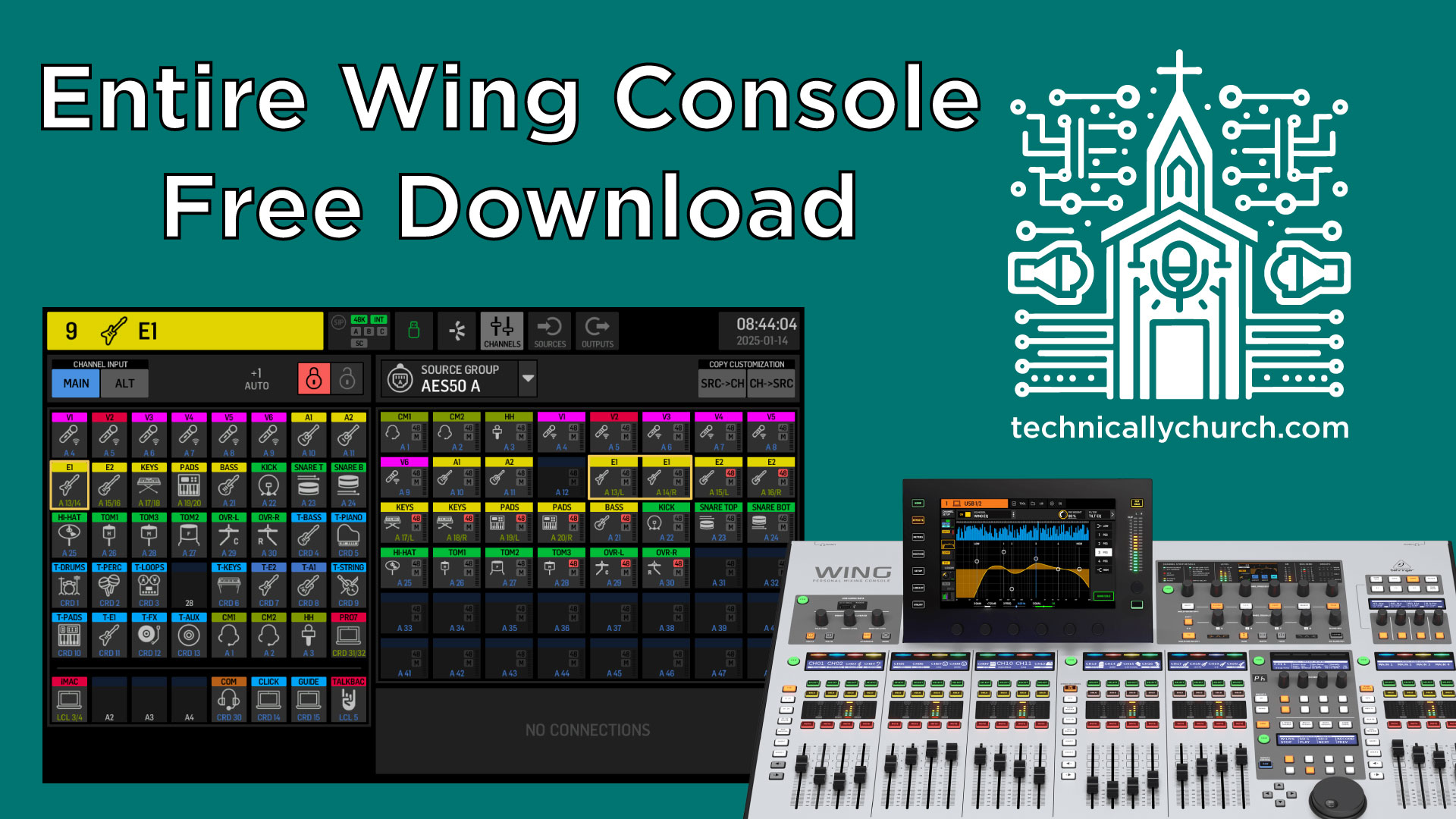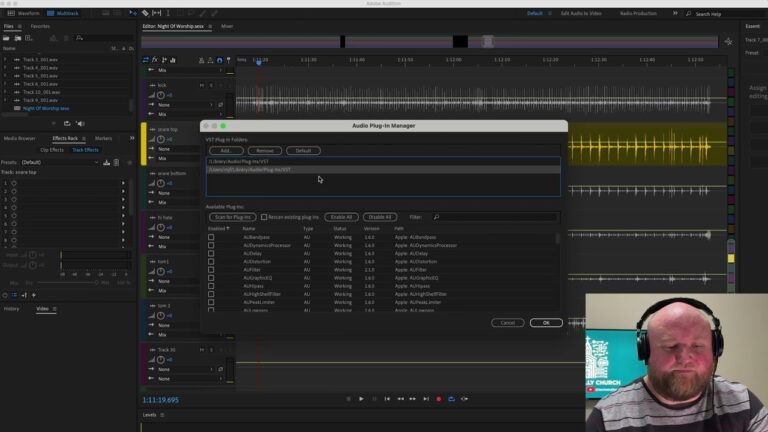Entire Console File Download for Behringer Wing + Walk-Through
Comprehensive Guide to Setting Up and Using the Behringer Wing in a Church Environment
Welcome to Technically Church, where over 20 years of audio, video, and multimedia expertise converge to help you elevate your workflows in a church environment. In this article, we’ll break down a foundational board file for the Behringer Wing, designed specifically for live sound in a church setting. This file has been carefully created to support full bands, seamless routing for live streaming, and multi-track recording via Dante or USB. Let’s dive into the details and provide step-by-step instructions to make the most of this setup.
AND… Download my board file for FREE. Watch the video for a comprehensive walk through of the board file.
File Downloads
Entire Console Snapshot – ZIP
*Affiliate Links (Help support my channel just by clicking and buying anything you need!)
Behringer Wing
Behringer DL32 Stage Snake
Wing Dante Card
USB Drives that work with the Wing – Option 1 | Option 2
Summary of the Setup
This board file is a starting point for church audio engineers. It includes configurations for vocals, instruments, live streaming, and more, with clearly labeled inputs, outputs, buses, and DCAs (Digitally Controlled Amplifiers). Whether you’re leading live sound for a multi-instrument band, managing streaming audio, or recording multi-tracks, this setup gets you running right out of the box.
Step 1: Loading and Overview of the File
The provided file is available for download below. Once loaded into your Behringer Wing console, it automatically configures your input and output routing, buses, effects, and user-defined keys.
- Download and Transfer: Download the board file here, and transfer it to your Behringer Wing using a USB drive.
- Load the File: Navigate to the Wing’s file management tab and load the provided setup file.
This setup presumes the use of a Behringer S32 Digital Snake for connecting stage instruments, Dante for networking and track playback, and optionally a Behringer P16 personal monitoring system.
Step 2: Understanding Input Configuration
The inputs are grouped and configured across multiple layers tailored for band performances, live tracks, speaking microphones, and computer audio:
Channels 1–12: Vocals and Instruments
- Vocals: 6 vocal microphones with basic EQ and compression pre-configured.
- Instruments: 2 acoustic guitars, 2 electric guitars, a keyboard, and pads, all routed into stereo channels.
Channels 13–24: Bands and Track Channels
- Basic instrumentation, including live bass guitar and drum mics (kick, snares, toms, hi-hat, and overheads).
- Tracks labeled with a “T” prefix (e.g., “T Drum,” “T Bass”) for multi-tracks, routed via Dante.
Channels 25–36: Dedicated Track Routing
- Inputs pre-patched for track playback using Multitracks.com’s Playback app. Includes drum loops, percussion, acoustic/electric tracks, and FX.
Channels 37–48: Speaking Microphones and Auxiliary Channels
- Speaking Mics: Includes 2 headset mics and 1 handheld, pre-patched to match frequently used local inputs.
- ProPresenter Channels: Configured for Pro 7’s output over Dante and labeled accordingly.
- Click and Guide: Dante-patched to assist with track synchronization during live performance.
Step 3: Output Configuration
Mains:
- Main 1 (L/R): Configured for house mix. A graphic EQ is pre-applied for basic room tuning.
- Main 2 (Subwoofer Output): Independently controlled subwoofer mix, isolating low-end instruments like kick, floor tom, and bass guitar.
- Main 4 (Live Stream): A post-fader bus reflecting house mix adjustments with fine-tuning EQ for online listening environments.
Buses:
- 1–6: Configured for wireless in-ear monitors for band members.
- P16 Routing: Combines vocals, drums, tracks, and click for musicians using the P16 mixer system.
- Vocal Reverb and Delay: Pre-routed into effects buses 14 and 15.
Step 4: Using DCAs for Layer Management
DCAs help group and control volume for multiple channels simultaneously. Here’s how they are organized:
- All Band: Controls all music-related channels, excluding speaking microphones.
- Drums, Tracks, and FX Vocals: Separate DCAs allow for dynamic adjustments.
- Pastor’s Mic: A DCA for grouping pastor headsets to a single fader for smoother control.
This grouping ensures clean transitions between musical and spoken portions of service.
Step 5: Multi-Track Recording via Dante or USB
Both Dante and USB are ready for multi-track recording. If you plan to use a DAW like Adobe Audition or Pro Tools, this feature is indispensable.
- Connect via Dante or USB: Select your desired interface and ensure the correct channels are routed.
- Arm Tracks in DAW: The outputs are pre-patched to align with your board file for 1-to-1 input tracking.
- Record Mixes: Both live and isolated channel recordings can be simultaneously managed.
Step 6: Effects and Processing
The setup includes pre-configured effects:
- Reverb & Delay: Routed to buses for vocal effects, easily adjusted via DCAs.
- Graphic EQ: Applied to the main mix for house tuning.
Tips for User-Defined Customization
The Behringer Wing’s user-defined keys are pre-programmed to enhance efficiency:
- Page 1: Fader mimicry for quick mic and computer control.
- Page 2: Sends-on-fader shortcuts for in-ear monitor adjustments.
If preferred, you can reassign these buttons to suit your specific workflow during services.
Step 7: Downloads and Final Adjustments
After downloading the patch sheet above, review these steps:
- Prep Your Equipment: Ensure your connected devices (S32, Dante card, etc.) match the provided routing.
- Verify Connections: Plug talkback and additional local audio devices into the labeled inputs. Use the provided patch sheet for cross-checking.
- Evaluate Your Mix: Run a test service to ensure your outputs are balanced across house and stream mixes.
Conclusion
This plug-and-play Behringer Wing board file saves you time while providing a flexible and highly functional setup for a typical church environment. Whether you’re mixing for live sound, streaming services, or multi-track recording, this configuration allows you to adapt efficiently to any scenario.
Related Articles
Channel Preset Downloads
Firmware Archives
Transfer Files On/Off Wing using USB Drive
Transfer Files On/Off Wing using Computer