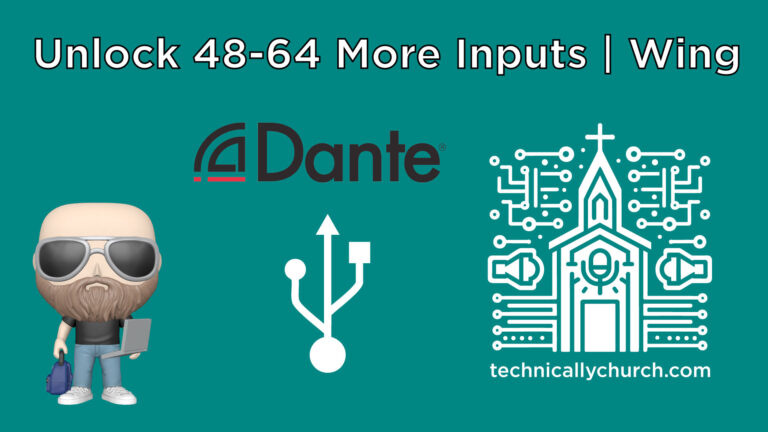Behringer Wing Tutorial: Configuring the Top Right Section
Customizing the Behringer Wing: Mastering the Top Right Section
Introduction
The Behringer Wing mixer offers extensive customization options, especially in its top right section. This article guides users through configuring this area for enhanced control and efficiency during live or studio mixing sessions.
Understanding the Top Right Section
The top right section of the Behringer Wing features four buttons and knobs that can be perplexing at first glance. Behringer designed this section for quick access to settings like gain, phantom power, gate, compressor, and filter for selected channels.
Configuring Inputs and Layered Control
- Input Selection: By selecting ‘Inputs’ in the right-hand section, you can control all inputs of the mixer using the four faders.
- Corresponding Controls: The controls in the top right section correspond to the selected channels’ settings, allowing adjustments for gain, gate, compressor, and filter.
Utilizing F Keys for Custom Controls
- Setting Up F Keys: The F1, F2, and F3 keys can be configured for custom controls. This requires enabling the ‘Use F1 through F3 as custom controls’ option in the ‘Setup’ and ‘Surface’ settings.
- Layer Assignment: These keys correspond to the first three layers of settings in this section. Custom parameters set for these layers are accessible via F1, F2, and F3.
Independent and Shared Controls
- Viewing and Adjusting Settings: By pressing the ‘View’ button in this section, users can assign parameters to the knobs and buttons for each layer.
- Layer Management: The first three layers can be tied to the F1, F2, and F3 keys, while the fourth layer and beyond offer independent control settings.
Conclusion
Configuring the top right section of the Behringer Wing mixer enhances the flexibility and control of the mixing process. Whether managing inputs, applying effects, or setting up custom controls, understanding this section’s capabilities allows sound engineers to tailor the mixer to their specific needs and workflow.