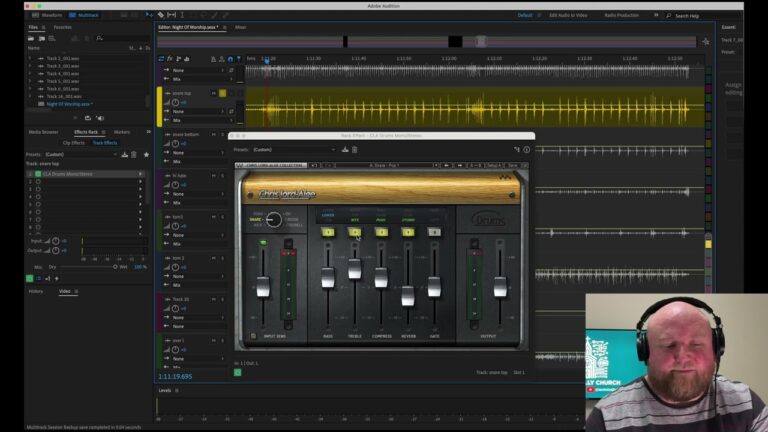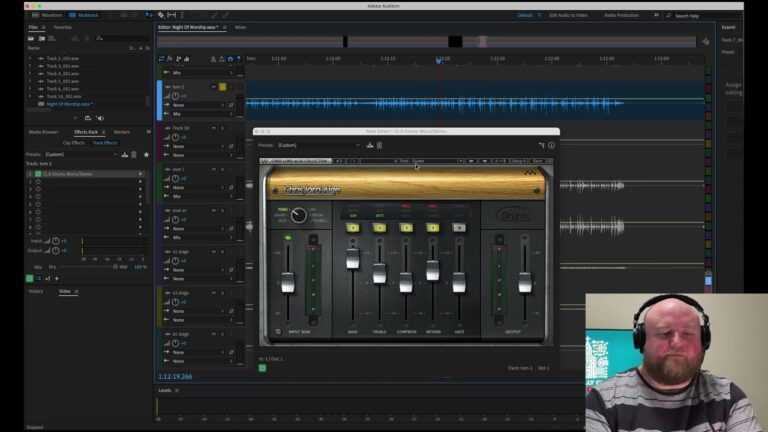How to Record 48 Individual Channels from the Behringer Wing into Audacity Using USB — A Step-by-Step Guide
In today’s digital audio world, being able to capture every channel from your soundboard into a computer is a game-changer, especially in church environments where volunteers manage complex systems on a limited budget. This tutorial dives deep into one of the most cost-effective solutions for multitrack recording using the Behringer Wing and Audacity—a completely free and powerful audio recorder.
Whether you’re capturing a live service for post-production mixing, training, archiving, or refining your live sound workflow, this guide will walk you through everything step-by-step. There are some limitations with Audacity, but I wanted to provide a free option. I have another (full featured) tutorial for doing a similar setup with Adobe Audition that gives you more options.
🖥️ What You’ll Need
Before we get started, here’s what you’ll need:
- Behringer Wing sound console (Full size, Compact, or Rack version with USB)
- Computer (Windows or macOS)
- USB A-to-B cable
- Audacity (Free audio software—Windows & macOS)
🔌 Step 1: Install Audacity on Your Computer
Let’s start with installing the software.
1. Open Your Browser
- Go to https://www.audacityteam.org
- You can also search “Audacity download” in your preferred search engine.
2. Download Audacity
- Look for the “Download without Muse Hub” option to avoid extra unnecessary installations.
- Download the file suitable for your OS (Windows or macOS).
3. Install the Application
- On macOS: Drag the Audacity app into your Applications folder after extracting.
- On Windows: Run the installer and follow the on-screen prompts.
✅ Tip:
Make sure your Behringer Wing is connected to your computer via USB before launching Audacity. This ensures it is recognized as an audio input device.
🎧 Step 2: Configure Audacity for Multitrack Recording
With Audacity installed, it’s time to set it up to receive 48 channels from your Wing over USB.
1. Open Audacity
2. Go to:
- Top Menu ➝ Preferences or
- Audio Setup ➝ Audio Settings
3. Set Audio Preferences:
- Playback Device: Your computer’s speakers or headphones
- Recording Device: Select “Behringer WING (via USB)” from the dropdown
- If you have Dante or other virtual drivers installed, they may show here—make sure you pick the WING
- Channels: Set to “48 (mono) input channels”
4. Click OK to finalize the setup.
Now Audacity is ready to record multichannel audio directly from the WING.
🎚️ Step 3: Set Up USB Routing on the Behringer Wing
To send signal from each input channel to your computer over USB, we need to configure the USB routing matrix inside the Wing.
1. On the Wing:
- Press the ROUTING button to open the routing menu.
- Go to the “Outputs” tab.
2. Change Patch Source to USB Audio:
- On the left, select “USB Audio.”
- This enables the USB channel outputs for configuration.
3. Unlock Routing:
- Most routing channels are locked by default. Click on a USB channel (e.g., USB Channel 1), then unlock it.
4. Select the Source:
- Determine where your stage inputs or other sources are coming from:
- Options include “Local In,” “AES50A,” or “AES50B.”
- If you are using a digital snake, most likely you’re using “AES50A.”
5. One-to-One Patch:
- USB 1 ➝ AES50A 1
- USB 2 ➝ AES50A 2
- And so on… up to USB 48 ➝ AES50A 48 (or however many you need)
📌 You can also selectively patch only the number of channels you want to record.
► This step sends each channel you choose via USB to your computer for recording.
🎙️ Step 4: Add and Arm Tracks in Audacity
Unlike DAWs with onboard patching, Audacity records each USB channel in a one-to-one track relationship.
1. Create New Tracks:
- Go to Tracks ➝ Add New ➝ Mono Track
- Repeat this step up to 48 times, depending on how many channels you’re recording.
📛 Note:
Even stereo sources from the Wing must be split into two mono tracks if you want to record in stereo (e.g., Left and Right input into USB 1 and 2).
2. Select All Tracks for Recording:
- Click to select the first track.
- Hold Shift and click on the last track (e.g., Audio Track 48).
- This highlights and arms all tracks for recording.
🔴 If you don’t select all the tracks, Audacity will only record the selected ones.
📡 Step 5: Record & Monitor
Once your system is fully configured:
- Click the red Record button.
- Speak into a mic or send audio into the corresponding inputs on your Wing.
- You’ll see audio waveforms appear in each track if setup is correct.
✅ Tip:
Use a talkback mic patched into a bus or use a test source if your inputs aren’t currently live, just to verify everything’s working.
💾 Step 6: Exporting Your 48 Tracks
Recording is done, but now you need to export your tracks to use them in other software.
1. Go to:
File ➝ Export ➝ Export Audio
2. Choose Export Settings:
- Save location: Select a folder on your computer
- Format: WAV is recommended for lossless quality
- Export as: Multiple Files
- Split files based on: Tracks
- Name scheme: Use defaults or customize as needed
Click Export and Audacity will render each individual track as its own WAV file.
🔁 Bonus: Virtual Soundcheck (Advanced Tip)
Being able to record your band or worship team is invaluable—but being able to play those files BACK into your console can change your workflow entirely.
This is called a Virtual Soundcheck. It allows:
- Training for new audio volunteers
- Refining EQs and effects without the band present
- Practicing with the full-band mix
However, Audacity does NOT support routing multiple outputs back to the Wing for playback—at least, not in a straightforward way.
👉 For this, you’ll need a DAW such as Adobe Audition or Reaper. Check out my follow-up tutorial on “Virtual Soundcheck Using Adobe Audition” for a deep dive into this feature.