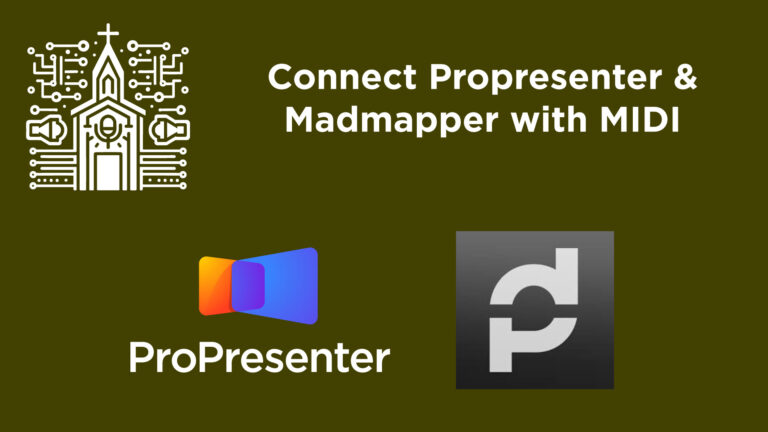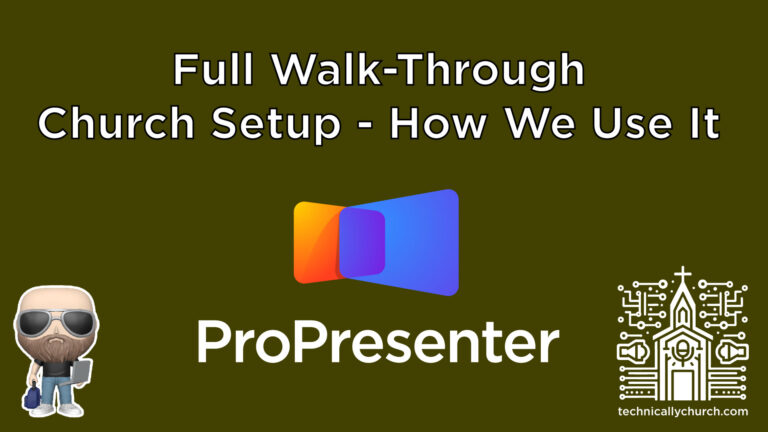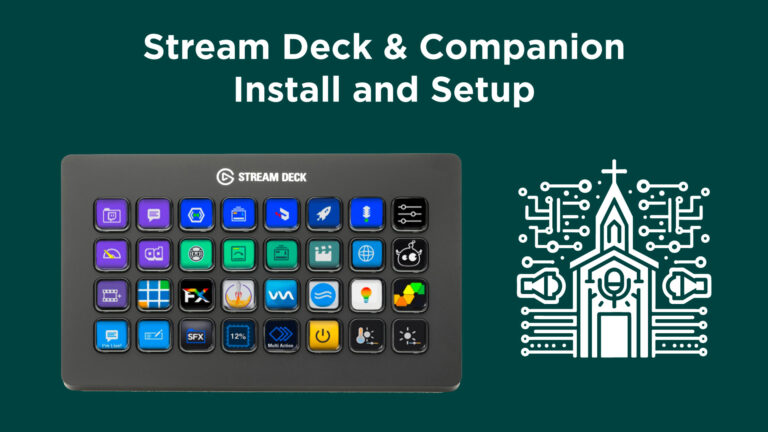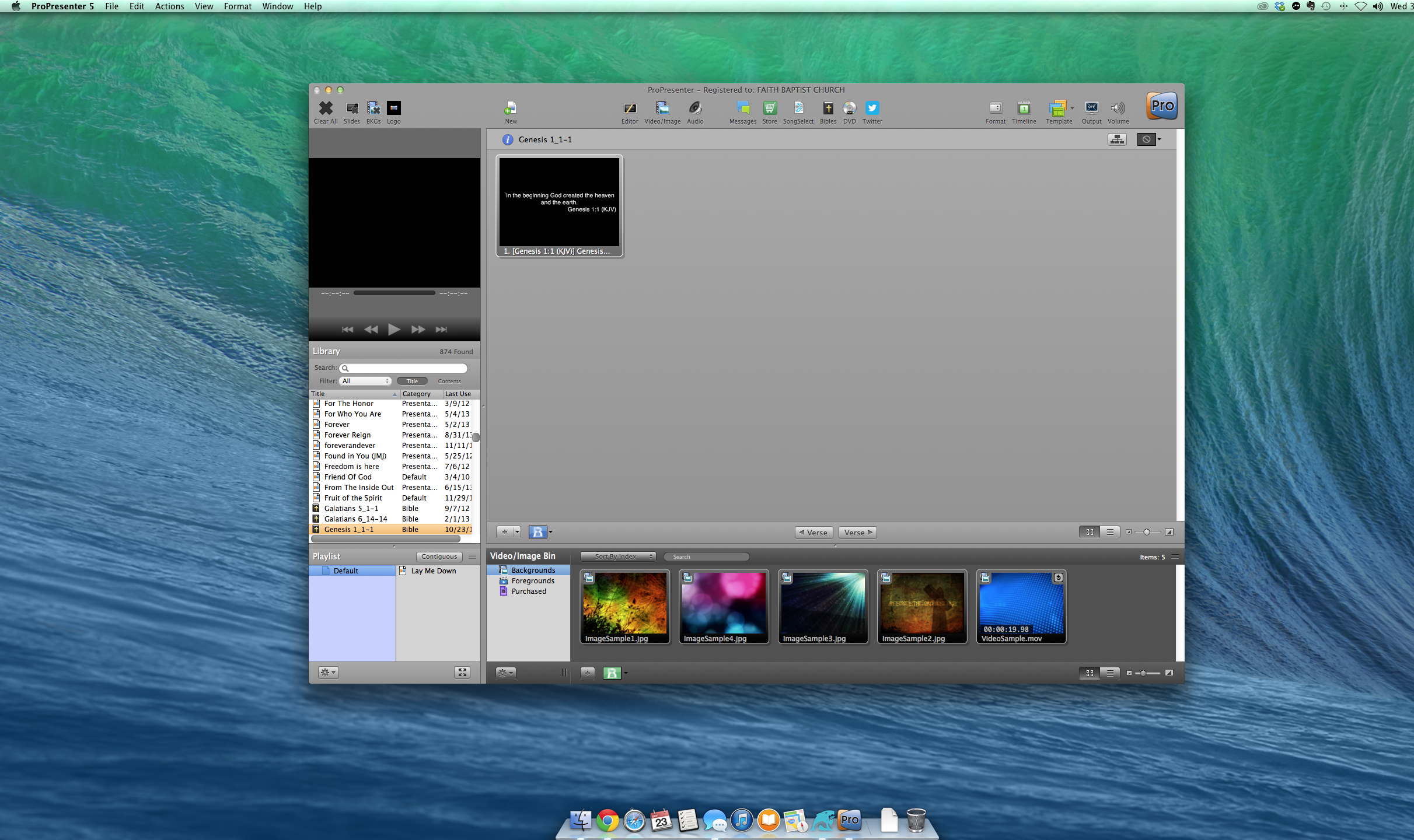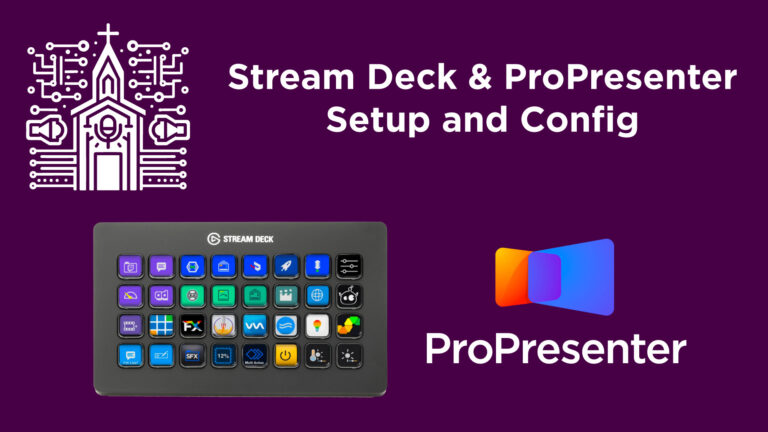Creating Lower Thirds in ProPresenter 7 Using Chroma Key with a Blackmagic ATEM Switcher
Lower thirds are a crucial element in live video production, especially for church livestreams or recorded sermons where you want to show lyrics, announcements, or speaker names on screen without them taking over the entire view. If you’re using ProPresenter 7 and a Blackmagic ATEM switcher — but only have a single output available — you can still accomplish professional-looking lower thirds using a chroma key technique.
This guide will show you step-by-step how to create green screen lower thirds in ProPresenter and key out the background using a Blackmagic ATEM switcher.
Why Use Chroma Key Instead of Alpha Key?
The ideal way to display lower thirds is by using an alpha key, but that method requires two outputs from your computer: one for the fill (the graphic) and one for the key (the transparency channel). That setup isn’t always feasible, especially in smaller churches or setups with limited hardware.
With the chroma key method, you’re using just a single output from ProPresenter. We add a green (or another color) background behind your lower thirds, and the ATEM switcher will key out the green, leaving only your white text or graphics visible over the camera feed.
There are limitations—most notably, the chroma key color can’t appear in any of the content you want to display. But it’s still a powerful workaround when you’re short on output options.
What You’ll Need:
- ProPresenter 7 running on a Mac or PC
- A single video output from your computer (e.g., HDMI, SDI via DeckLink card, etc.)
- Blackmagic ATEM Switcher (and the ATEM Software Control)
- A connected video camera source
- ATEM’s upstream key feature for chroma keying
Step-by-Step: Set Up Lower Thirds with Chroma Key
1. Prepare Your ProPresenter Output
First, ensure that ProPresenter is physically connected to your ATEM switcher via a compatible output. This can be through an HDMI port, a DeckLink Duo card, or another output method.
In ProPresenter:
- Go to Screens > Configure Screens.
- Create or rename a screen used for lower thirds — for clarity, name it something like
Lower Third Chroma. - Set the Output to the correct video port (e.g., DeckLink Duo 1).
- Validate the output by displaying a slide containing lyrics. On your ATEM input monitor, you should see the text on top of a black or green background.
2. Design a Lower Third with a Green Background
Since we’re building a chroma key, your background should be in a solid color not used elsewhere in your design.
- Load a song or announcement slide.
- Edit the slide and set the Slide Background color to Green (or any bright color not used elsewhere).
- Apply a theme or layout to your text so that it shows up at the bottom third of the screen.
- Confirm you’re seeing a green background with white text on both your preview in ProPresenter and your ATEM monitor.
⚠️ Important Tip: Don’t use a chroma key color that also appears in your graphics. For example, if your church branding uses green heavily, pick another key color like blue or magenta.
3. Configure the Blackmagic ATEM for Chroma Keying
Open your ATEM Software Control. This is where you’ll set up the chroma keying.
In ATEM Software Control:
- Select the Mix Effects row you want to use (e.g., Mix Effect 2).
- On the right, choose Upstream Key 1.
- Set the Key Type to Chroma.
- For the Fill Source, choose the input showing the ProPresenter feed (this will be labeled in your switcher inputs—e.g., “ProPresenter”).
- Adjust the chroma key settings to fine-tune your key color.
Key Chroma Settings:
- Hue: Drag the pointer to match the green color being used in your ProPresenter background.
- Gain: Increases or decreases the intensity of the keying effect.
- Y-Suppress: Helps suppress unwanted luminosity artifacts.
- Lift: Influences the brightness of the keyed color range.
🎯 The goal is to make the green background completely transparent without affecting the text or graphic quality.
Optional: Use a Mask
If your lower thirds will only ever occupy the bottom section of the screen:
- Enable the Mask.
- Apply a top mask to eliminate unnecessary keying in the top two-thirds of the screen.
4. Test and Fine-Tune Your Chroma Key
As you adjust the hue, gain, and other settings:
- Toggle the “On Air” button for the upstream key to see the effect live.
- Observe your program monitor—if the lower thirds text appears cleanly with the background video coming through and no green discoloration, you’re close.
- If switching the upstream key on/off causes your camera image to shift in color, your key isn’t calibrated correctly. Fine-tune the Hue and Gain settings.
5. Using the Lower Thirds During a Live Show
Once everything is configured:
- Send slides from ProPresenter with the green background.
- Enable the upstream key to overlay those lyrics over your camera source.
- Disable the upstream key when you no longer want the lower thirds visible.
You can now use this workflow during services for lyrics, speaker names, announcements, and more.
Limitations of Chroma Key Lower Thirds
While effective, chroma keying does come with drawbacks:
- The key color cannot be used in your actual visuals or branding.
- The quality of the key might not be as crisp compared to an alpha key method.
- Fine-tuning might take some experimentation, especially if the lighting or background video changes.
Despite these, chroma keying remains a strong, budget-friendly option for churches working with only one available output.
Conclusion
With this chroma key technique, you can create dynamic lower thirds overlays using only one ProPresenter output and a Blackmagic ATEM switcher. It’s an accessible solution for small to medium-sized churches that want to enhance their livestreams or recorded content without upgrading to a dual-output system. Once set up, your team can easily operate this workflow during services, making your video productions look more polished and professional.
For those who have two available outputs, consider switching to the alpha key method. We’ve covered that in a separate video, linked below.