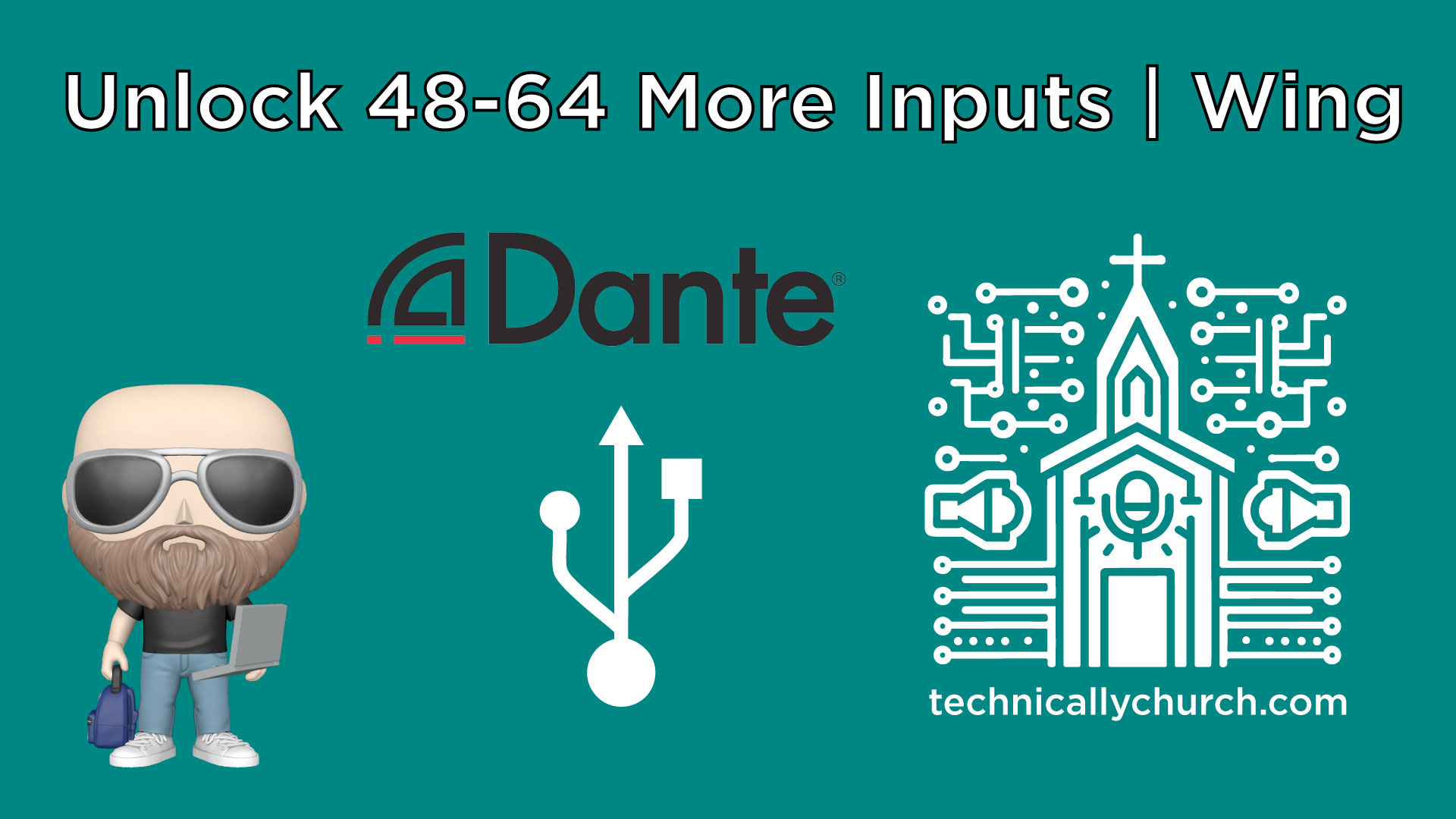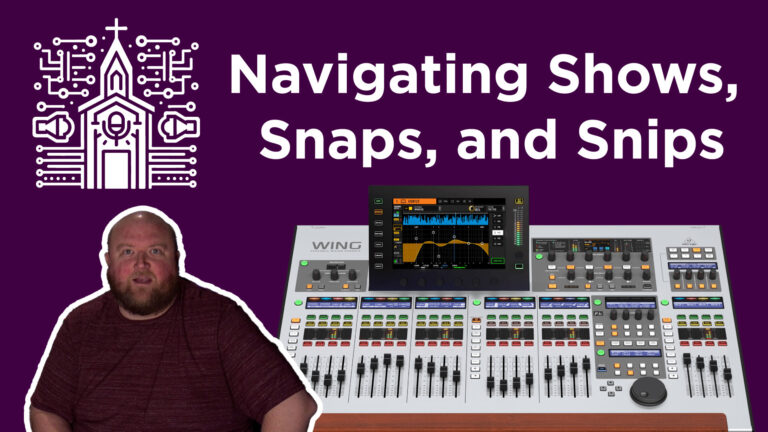Expanding Your Input Options on the Behringer WING: USB and Dante Solutions
One of the most powerful and flexible digital audio consoles in the church tech world today is the Behringer WING. But even with its substantial capabilities, your workflow can hit a roadblock when all 8 local XLR inputs are in use—especially when you’re adding new gear like wireless mics or computers for backing tracks at Front of House.
In this article, we’re walking through real-world solutions with USB audio and Dante networking that enable you to free up local inputs, extend your input count, and streamline your rig.
The WING Console Input Overview
By default, the WING has:
- 8 Local Analog XLR Inputs
- Stage snakes via AES50 for additional I/O
- USB Interface (48×48 channels)
- Optional Dante Expansion Card
While you can configure up to 144 input channels total, the practical limitation often becomes those eight local XLRs—especially when you’ve got wireless mic receivers and a stereo computer connection at front-of-house (FOH).
Let’s break down how to identify and alleviate that bottleneck using other protocols.
The Gear
Scenario: You’ve Maxed Out Your 8 Local Inputs
Imagine you’re at FOH with:
- 6 wireless mic receivers plugged into the local inputs
- 1 stereo computer feed using 2 XLRs
That’s 8 XLRs—you’re at capacity.
Now someone hands you a new mic or another stereo device to plug in. What are your options?
Option 1: Freeing Up Inputs via USB Audio
The Behringer WING supports 48 channels of USB audio via its rear-panel USB-B port (often called a “printer cable” connection). This comes built-in—no additional hardware is required.
Benefits:
- Send & receive digital audio directly to/from a computer
- Free up your XLR inputs by routing computer audio via USB
How to Use USB for Audio Playback:
Let’s say your computer is providing stereo playback tracks or software like Ableton or MultiTracks.
Steps:
- Connect the USB-B port on the back of the WING to your computer using a USB cable.
- On your computer, install the Behringer WING USB drivers (available on Behringer’s website).
- In your DAW (e.g., Ableton Live, MultiTracks Playback), set the WING USB interface as your audio device.
- On the WING:
- Go to the Routing Menu
- Select Sources
- Choose USB Audio as the source
- Route the desired USB input channels (e.g., 1–2 for stereo playback) to a pair of input channels on the console.
- You’ve now freed up 2 local XLR inputs previously used by your computer’s stereo output.
Pro Tip:
Using USB, you could send up to 48 tracks from your computer—including click, guide, and instrument stems—directly into the WING for virtual soundchecks or playback during live services.
Option 2: Expanding via Dante
While Dante isn’t built into the WING, Behringer offers an addon Dante Expansion Card (e.g., DN32-DANTE). With this, you can send and receive up to 64 inputs and 64 outputs over a standard Ethernet network.
What You’ll Need:
- Behringer WING Dante Card
- Cat5e/Cat6 Ethernet cable
- Computer with Dante Virtual Soundcard or Dante-enabled audio interfaces
Method 1: Using Dante Virtual Soundcard (DVS)
For a fully digital audio pipeline between your WING and a computer:
Steps:
- Install the Dante Expansion Card into the WING’s expansion slot and power up.
- Connect your computer and WING to the same Dante network via Ethernet (a direct connection or through a switch).
- On your computer, install Dante Virtual Soundcard from Audinate.
- Set Dante Virtual Soundcard as your computer’s audio device.
- On the WING, route Dante input channels to desired console inputs:
- Go to Routing → Sources
- Select Dante as the source
- Patch channels as needed (e.g., 1–2 for stereo playback)
- Use the Dante Controller software (also from Audinate) to set up routing between the computer and WING.
This replaces the need for local XLR connections with seamless network audio transport.
Method 2: Using Dante AVIO Adapters
For adding individual physical XLR devices without using up local inputs, Dante AVIO adapters (by Audinate) are plug-and-play solutions that convert standard analog audio signals into Dante.
Steps:
- Plug your mic or stereo device into the Dante AVIO Analog Input Adapter.
- Connect the adapter to the Dante network (via Ethernet)
- In Dante Controller, patch the AVIO adapter’s audio to the WING’s Dante input channels.
- Route those channels into your WING input channels via the console’s routing menu.
This is a cost-effective way to “add” more XLR inputs over Dante without needing a full Dante stage box.
Summary: Your Options When Inputs Are Tight
| Method | Needed Gear | Max Channels | Pros | Ideal Use |
|---|---|---|---|---|
| USB Audio | USB-B Cable + Computer | 48 | Built-in, simple routing | Stereo or multitrack computer playback |
| Dante (DVS) | Dante Card + Computer + Virtual Soundcard | 64 | Low-latency professional-grade audio networking | Complex track playback, freeing multiple inputs |
| Dante (AVIO) | Dante Card + AVIO Adapter | 1-2 per adapter | Adds XLR inputs/outputs one at a time | Quick patching of extra mics/instruments |
Final Thoughts
Running out of physical inputs doesn’t have to halt your production workflow. The Behringer WING, combined with USB and Dante capabilities, unlocks enormous flexibility and headroom for live sound setups—particularly in worship contexts where adding sources is a regular occurrence.
Whether you’re trying to clean up your stage cabling, integrate computer playback, or add more microphones than expected, these solutions will help your church’s tech production team scale without stress.
We’ll include video links and full Dante setup tutorials for step-by-step guidance. Keep checking back for more tips on optimizing your audio pipeline!
Have questions about implementing this setup or configuring Dante? Drop them in the video comments or check out our full playlist for deeper dives into each solution.