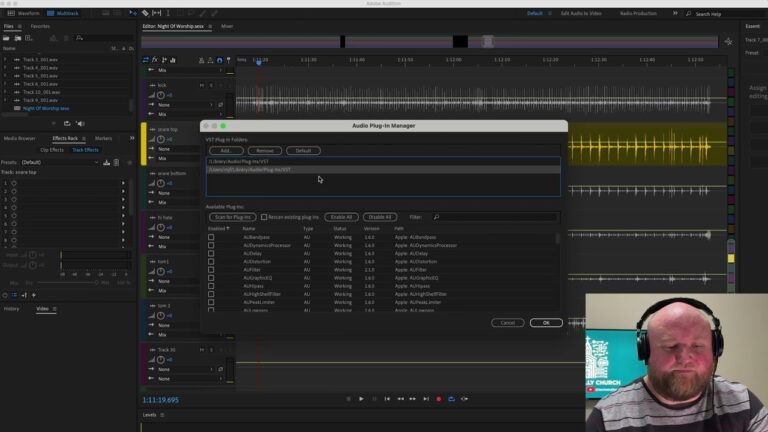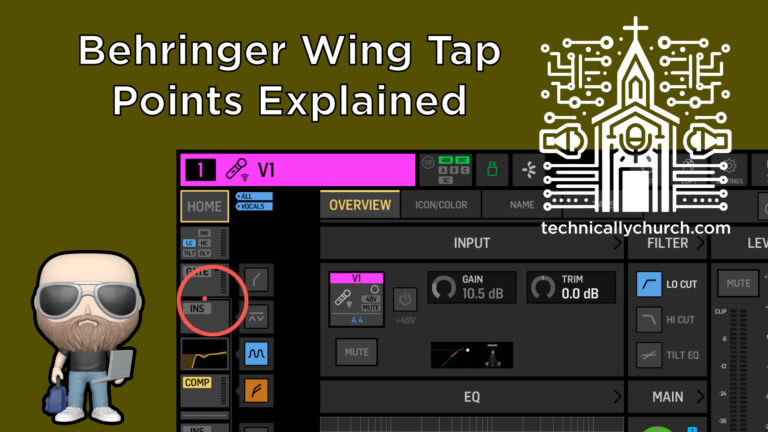How to Set Up Tap Tempo Delay for Vocals on the Behringer Wing
In this article, I’ll walk you through a step-by-step guide on how to set up a tap tempo to control vocal delay times dynamically during live services—perfect for adapting to different worship songs on the fly.
We’ll focus on how to use the custom user control on the Wing to control delay tempo. This is a great technique to maximize vocal clarity and musicality, especially when the feel of the song changes from one piece to the next.
Whether you’re looking to fine-tune your vocal FX chain or just want smoother control during a worship set, this guide will help you set it up quickly and effectively.
What is Tap Tempo Delay and Why Use It?
Tap tempo is a way to control time-based effects like delay by tapping a button in rhythm. This sets the delay time (in milliseconds) to match the tempo of the song. When it comes to vocal delay—especially in modern worship—it’s incredibly helpful to sync the repeats to the tempo of the music.
For instance:
- A slow worship ballad might benefit from longer, lingering delays.
- A fast, upbeat praise song will usually require shorter, tighter delay taps.
Rather than manually adjusting the delay each time in the FX menu (which is too slow during a live set), tapping a button to the beat is more efficient—and more musical.
Step-by-Step: Setting Up Tap Tempo on Behringer Wing
You’ll need to have your vocal delay already patched into your effects rack on the Behringer Wing. (If you need help with that, check out my other tutorial on setting up vocal delay).
Let’s dive into how to assign a tap tempo button using custom user controls.
🔧 Step 1: Confirm Your Vocal Delay is Active in an Effects Rack
- On your Behringer Wing, go to your FX section.
- Locate which FX rack you’re using for your vocal delay.
- In our example, it’s FX Rack 2.
- Confirm that you have an Ultra Delay effect loaded, or the delay of your choice.
- Locate the Time parameter inside the Ultra Delay module.
You can adjust this manually, but that’s not practical during a live service. We want a tap tempo control, so let’s set that up in the next step.
🔧 Step 2: Navigate to User Custom Controls
- On the Wing, find the User Controls section.
- Press View to see the configuration screen for user control pages.
- Navigate to a page where you’d like to assign the tap tempo. (In this example, it’s Page 4).
- Pick a physical button to assign the tap tempo. We’ll use the top left user button as an example.
- Tap that button on the touchscreen interface to bring up assignment options.
🔧 Step 3: Assign Tap Tempo to a User Button
- In the assignment menu, scroll to find fxpar (short for FX Parameters).
- Select it, and then choose:
- FX Rack 2 (or whichever rack your delay is using).
- Parameter: Time
- Confirm the assignment.
Now, your user button is tied to the delay time in FX Rack 2.
⏱ Step 4: Use Tap Tempo in a Live Setting
After the assignment, you’ll notice the user button begins flashing. This indicates the current tempo setting.
Now, during your live set:
- Tap the user button to the beat of the song.
- Want a half-time delay? Tap slower.
- Want a faster, rhythmic delay? Tap faster or double-time.
- The delay time automatically syncs to your taps.
This allows you to change delay tempo per song, live, without entering menus.
Best Practices for Tap Tempo During Worship
- Rehearse Transitions: If you’re running delay live for your singers, run full rehearsals where you tap in the tempo per song to match the feel.
- Label Your Buttons: Use tape or a label to mark which user button is assigned to tap tempo, especially if you use multiple pages of custom controls.
- Adjust Delay Feedback: Tempo isn’t the only factor. Adjust feedback and mix levels depending on how prominent you want the delay.
- Train Your Volunteers: This is a great feature that can be passed along to volunteers—just make sure they understand how tempo and delay interact musically.
Troubleshooting Tips
- Button Not Flashing? Double-check that you assigned the correct FX rack and parameter.
- Delay Not Changing? Make sure the effect is actually active in your vocal signal chain.
- Too Much Delay? Adjust the wet/dry mix or feedback parameter to prevent over-saturation.
Wrap Up
Having tap tempo for vocal delay gives you fluid and adaptable control during worship services. The Behringer Wing makes this easy with its intuitive user control system. Once you get it set up, you’ll wonder why you didn’t use it sooner.
For more tutorials and tips, check out my other articles or subscribe to the YouTube channel, where I’m always posting new ways to help you master your AV ministry.