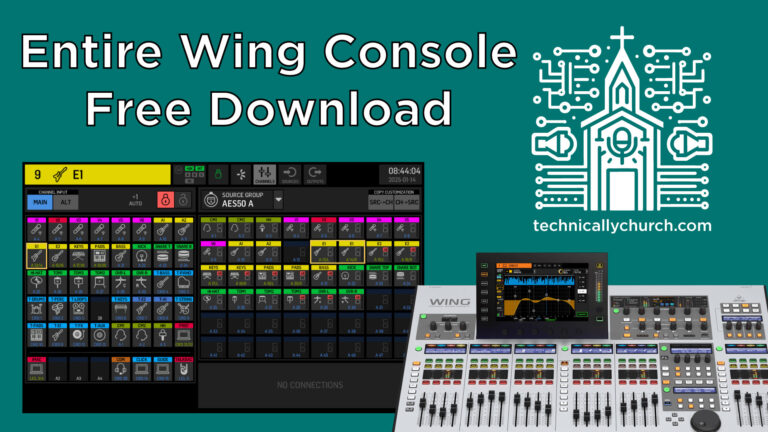Making Your Life Easier: Exploring the New Wing Firmware 3.0.5
Behringer Wing Firmware 3.0.5: Key New Features and How to Use Them
Firmware updates often bring valuable enhancements that improve user experience. Behringer Wing’s latest firmware, version 3.0.5, introduces several exciting features and quality-of-life improvements that optimize live sound workflows. In this article, we’ll explore these new features in-depth, breaking them down step-by-step to show you how to effectively incorporate them into your workflow.
Summary of New Features in Firmware 3.0.5
Version 3.0.5 brings significant improvements to the Behringer Wing. Highlights include: a new bus configuration screen for bulk changes, customizable low-cut and high-cut filter slopes, surfaced initialization and copy EQ/channel settings, enhanced snippet functionality with a record focus warning, and an update that eliminates bus-to-self looping. Each feature enhances convenience and safeguards your workflow.
1. The New Bus Configuration Screen
One of the most notable additions in firmware 3.0.5 is the bus configuration screen, allowing quick, bulk modifications for channel-to-bus assignments, tap points, and panning options. Here’s how to access and use this vital tool:
Step-by-Step Instructions:
- Navigate to the Bus Layer:
- Press the Bus Layer button on your Wing console.
- Select a specific bus (e.g., Bus 1).
- Access the Configuration Screen:
- Once on the desired bus, look at your screen interface where you’ll see options like “Aux” and “Bus.”
- Click this menu to reveal the configuration screen.
- Bulk Configure Settings:
- You’ll see a layout of all channels. Channels that are currently active (unmuted and routed to this bus) are highlighted.
- For bulk changes:
- Channel Activation: Highlight channels for quick activation/deactivation.
- Tap Point: Change the tap point of multiple channels simultaneously (pre/post, tap, on/off).
- Panning: Bulk modify whether individual channel panning is applied or overridden for the bus.
This new screen saves time by eliminating the need to configure each channel individually, making bus management much faster.
2. Customizable Low-Cut and High-Cut Filter Slopes
Low-cut and high-cut filters are essential in shaping sound during a mix. Firmware 3.0.5 now allows slope customization, giving you more control over attenuation.
Step-by-Step Instructions:
- Select a Channel:
- Choose the channel strip you want to adjust.
- Open the Filter Section:
- Navigate to the filter screen within the channel’s settings.
- Adjust Low-Cut Slope:
- If the low-cut filter is active, observe the blue curve.
- Use the LC dB/Octave slider to modify the slope:
- Gentle Attenuation: Select 6 dB/octave.
- Steeper Attenuation: Choose 18 or 24 dB/octave for more aggressive filtering.
- Enable and Adjust the High-Cut Filter:
- Activate the high-cut filter if needed.
- Similarly, adjust the slope between 6 and 12 dB/octave.
Customizable slopes allow precise tailoring of audio to improve clarity and remove unwanted frequencies.
3. Initialization and Copy Functions Now on the Main Screen
Previously tucked away under the Tools menu, the Initialization and Copy buttons are now prominently displayed in relevant menu screens, streamlining your workflow.
How to Use Initialization and Copy
- Open the EQ Section:
- Choose a channel and navigate to the EQ tab.
- Use the Buttons Directly:
- Now, you’ll see Initialization and Copy buttons at the top of the EQ configuration.
- Quickly initialize a channel’s EQ or copy it to another channel without diving into menus.
This improvement greatly enhances accessibility and reduces setup time during live performance preparation.
4. Enhanced Snippet Recording with Warning System
Snippets are a powerful feature for saving and recalling settings in specific scenarios. Firmware 3.0.5 introduces a warning system that alerts users if no record focus is set before recording.
Step-by-Step Instructions:
- Open the Snippet Library:
- Go to the Free Library, then select the Snippets section.
- Set Record Focus:
- Before recording a snippet, click “Record Focus.”
- Choose what parts of the console the snippet will save (e.g., Faders, EQ, Routing, etc.).
- Record a Snippet:
- If the record focus isn’t set, the system will warn you by displaying a notification, preventing accidental blank recordings.
By prompting you to set a record focus, this new feature removes the possibility of recording incomplete or empty snippets, ensuring accurate scene recalls.
5. Improved Bus-to-Bus Send Handling: No More Self Loops
With previous firmware versions, users could accidentally send a bus to itself, creating audio feedback loops. Firmware 3.0.5 now disables this possibility entirely.
What Has Changed:
- When sending one bus to another, you can no longer route the same bus back to itself.
- On the routing screen, the bus-to-bus menu will gray out self-loop options, safeguarding you from potential errors.
This intuitive change adds stability to complex routing scenarios, especially in fast-paced live mixing environments.
Conclusion
Firmware 3.0.5 for the Behringer Wing represents a step forward in usability and reliability, highlighting Behringer’s commitment to improving workflows for live sound practitioners. The new bus configuration screen, filter slope adjustability, surfaced buttons for initialization and copy, snippet record warnings, and bus-to-bus routing improvements collectively enhance both efficiency and peace of mind during live events.
Take time to explore these updates—each one has been carefully designed to streamline your mixing process, so you can focus on achieving the best sound possible.