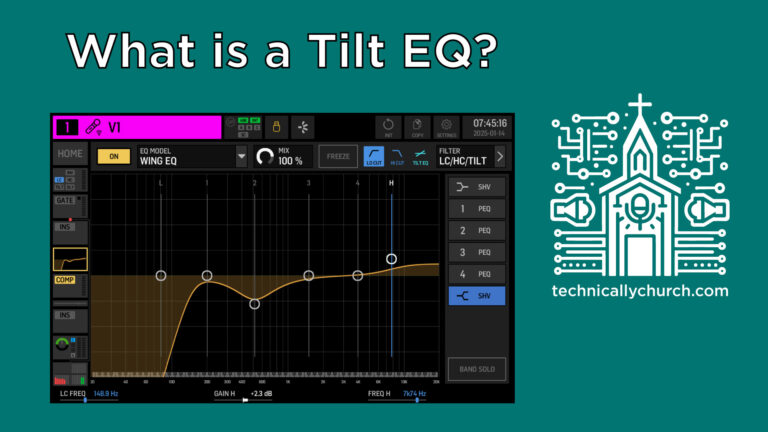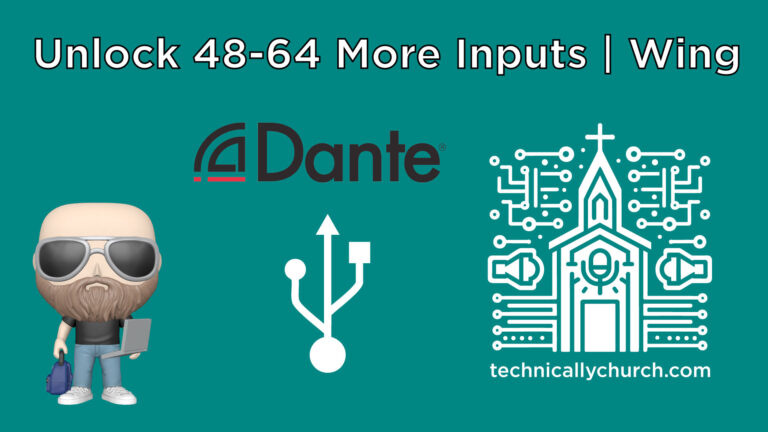Behringer Wing Virtual Soundcheck: Step-by-Step Guide with Adobe Audition
In this comprehensive walkthrough, we’ll cover how to set up, record, and playback a virtual soundcheck using a Behringer Wing console with Adobe Audition. This method is fundamental for effective live sound engineering in church and other performance environments. It allows for detailed post-rehearsal mixing, system tuning, volunteer training, and refining EQs without requiring the band to be physically present.
Let’s dive into each step in the process and expand on key points to empower you to maximize your audio workflow.
What is a Virtual Soundcheck?
A virtual soundcheck is a technique used to record individual audio channels during a live rehearsal or performance, and then play them back through your soundboard later. This allows you to:
- Adjust EQs and levels in isolation
- Train volunteer sound operators
- Troubleshoot audio issues
- Save refined settings for future services
PART 1: ROUTING AUDIO FROM THE BEHRINGER WING TO ADOBE AUDITION
You will be using USB as the communication route to your computer. The Behringer Wing provides 48 USB audio channels, allowing you to capture individual sources directly for multitrack editing.
Step 1. Access the Routing Tab on the Wing
- Press the Routing button on the console.
- Select the Outputs section.
- Choose USB Audio as the output routing destination.
You may see previous signal paths or blank patches here depending on prior configurations.
Step 2. Assign Channel Sources to USB Outputs
- Unlock the patch grid (press the lock icon if it’s engaged).
- Begin assigning sources to USB outputs — one to one for simplicity. For example:
- USB 1 → AES50A CH1 (Stage Snake Input 1)
- USB 2 → AES50A CH2 (Stage Snake Input 2)
- And so on, up to 48 if needed.
- You can mix sources as necessary. For example:
- Use AES50A for drums and vocals.
- USB 2 could be a Dante source if you have Dante Virtual Soundcard installed.
By doing this, you’re preparing the console to send raw, unprocessed signal directly into your DAW for recording.
PART 2: CONFIGURING INPUT PATCHING FOR VIRTUAL SOUNDCHECK
The strength of the Wing lies in its dual patching system: Main and Alternate. The idea is to have live mics as main inputs and recorded audio as alternate for playback.
Step 3. Set Up Alternate Inputs per Channel
- Select Channel 1 on screen.
- Tap the second tab (patching) – where you can see main and alternate sources.
- Main: AES50A CH1
- Alternate: USB CH1
- Repeat for multiple channels:
- Channel 2: Main – AES50A CH2, Alternate – USB CH2
- Channel 3: Main – AES50A CH3, Alternate – USB CH3
- Toggle Input Select Mode to Global from the audio setup screen. This lets you flip all channels between main and alternate with one switch.
PART 3: SETTING UP MULTITRACK RECORDING IN ADOBE AUDITION
Once the Wing is patched for USB output, configure Adobe Audition to capture and play them back.
Step 4. Audio Hardware Settings
- Open Audition → Preferences → Audio Hardware.
- Set both Input and Output to Wing (should auto-detect when connected via USB).
- On MacOS, Wing appears as a named device.
- Windows may label it generically (e.g., USB Audio Device).
Step 5. Create a Multitrack Session
- Go to File → New → Multitrack Session.
- Name your session and select a folder for the files.
- Use 48kHz sample rate, matching the Wing’s format.
- Audition starts with six default tracks. Add more as needed:
- Go to Multitrack → Tracks → Add Tracks.
- Choose “Mono” and add up to 48 tracks if desired.
🎯 Note: Even though the Wing operates with stereo busses, your direct signal will be mono per channel (e.g., SM58 microphone). Each mono source gets its own track.
PART 4: ROUTING AND ARMING IN AUDITION
You must set track input and output routing manually to match Wing USB channels.
Step 6. Patch Input & Output Per Track
For each track:
- Click the track name (Ex: Track 1) → Rename (e.g., VOX1).
- Set Input → Mono → Wing In 1.
- Set Output → Mono → Wing Out 1.
- Repeat:
- Track 2: In 2 / Out 2
- Track 3: In 3 / Out 3, etc.
Step 7. Arm Tracks for Recording
Click the “R” (record arm) button for each channel you want to record. No audio is captured unless this is active per track.
You should now see:
- Live waveform activity if signal is present on assigned channels.
- Visual meters moving in Audition.
Step 8. Record the Signal
Click the red Record button at the bottom. You’ll capture dry input (meaning no processing from Wing), ideal for refining EQ later.
Once done, hit Stop and you’ll see waveforms for each track.
PART 5: PLAYING BACK A VIRTUAL SOUNDCHECK
With the tracks recorded, it’s time to hear them back through your console.
Step 9. Loop Playback in Audition
- Click Loop Playback icon.
- Hit Play.
Your computer is now sending USB audio back into the Wing — but we still need to activate our alternate input patching.
Step 10. Switch the Input Source on Wing
- On the Behringer Wing, press Setup.
- Navigate to the Audio tab.
- Change Input Source from Main to Alternate.
Instantly, the board, instead of listening to the real mic, listens to the recorded track from Audition.
🎧 You should now hear:
- Each channel playing back with the same routing as it was in the live situation.
- The ability to apply EQ, compression, gating, effects — all in real time.
Workflow Applications
The use of virtual soundcheck in ministry settings offers several benefits:
✅ Fine-Tune EQ — Replay vocals or drums endlessly to refine tone and clarity.
✅ Train Volunteers — Let new tech team members “mix” a service without needing a live band.
✅ System Calibration — Walk the room and tweak speaker delays, EQ zones using a full mix.
✅ Service Consistency — Once adjusted, save channel presets so recurring musicians sound great week after week.
Additional Tips
- Always label each track in Adobe Audition clearly to match your Wing channel labels.
- Consider setting up session templates both in the Wing and Audition to save time.
- Use Adobe Audition’s built-in effects if you’re pre-mixing content for broadcasting or publishing.
- You can repeat this process indefinitely — record every Sunday, and mix during the week!
Conclusion
Virtual soundcheck using the Behringer Wing and Adobe Audition is not just a technical trick — it’s a transformational workflow enhancement. From refining live mixes to educating volunteer operators and controlling uncontrollable environments, this setup gives audio ministries true flexibility and excellence.
Once you have this system dialed in, your live and broadcast mixes will dramatically improve, your volunteers will feel empowered, and your congregation will benefit from a clearer and more consistent audio experience.