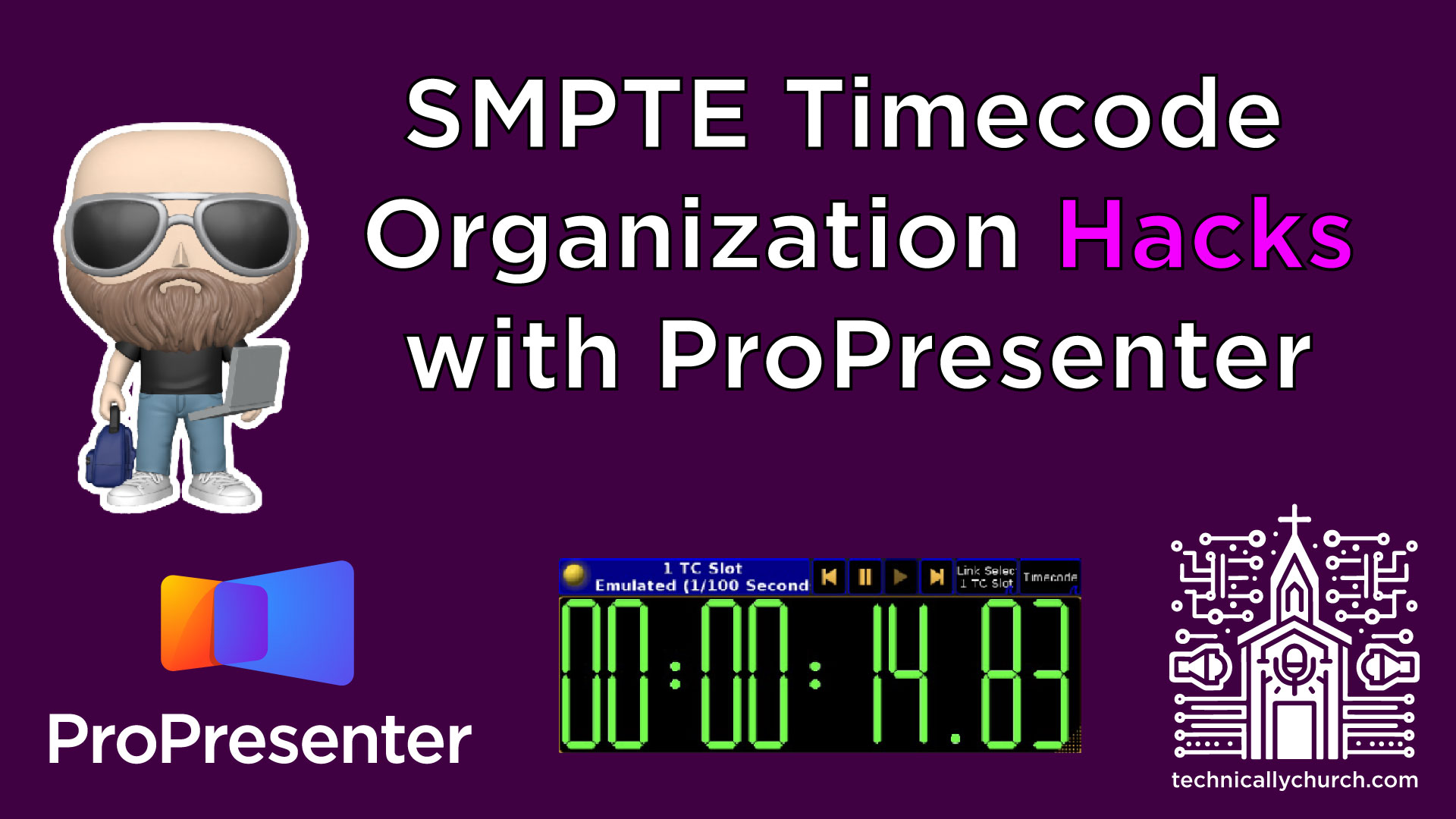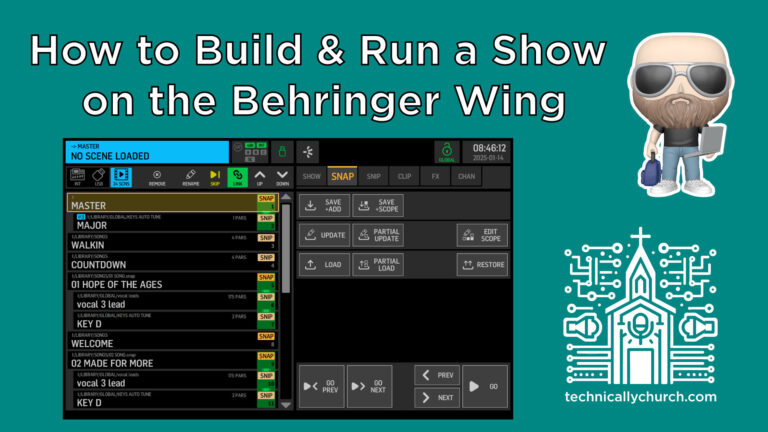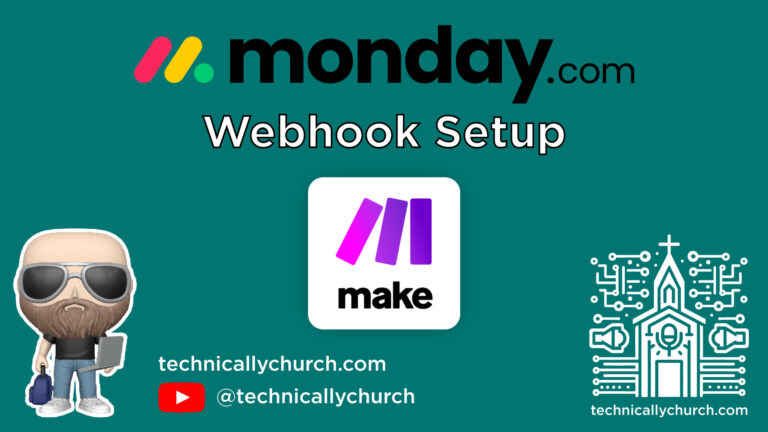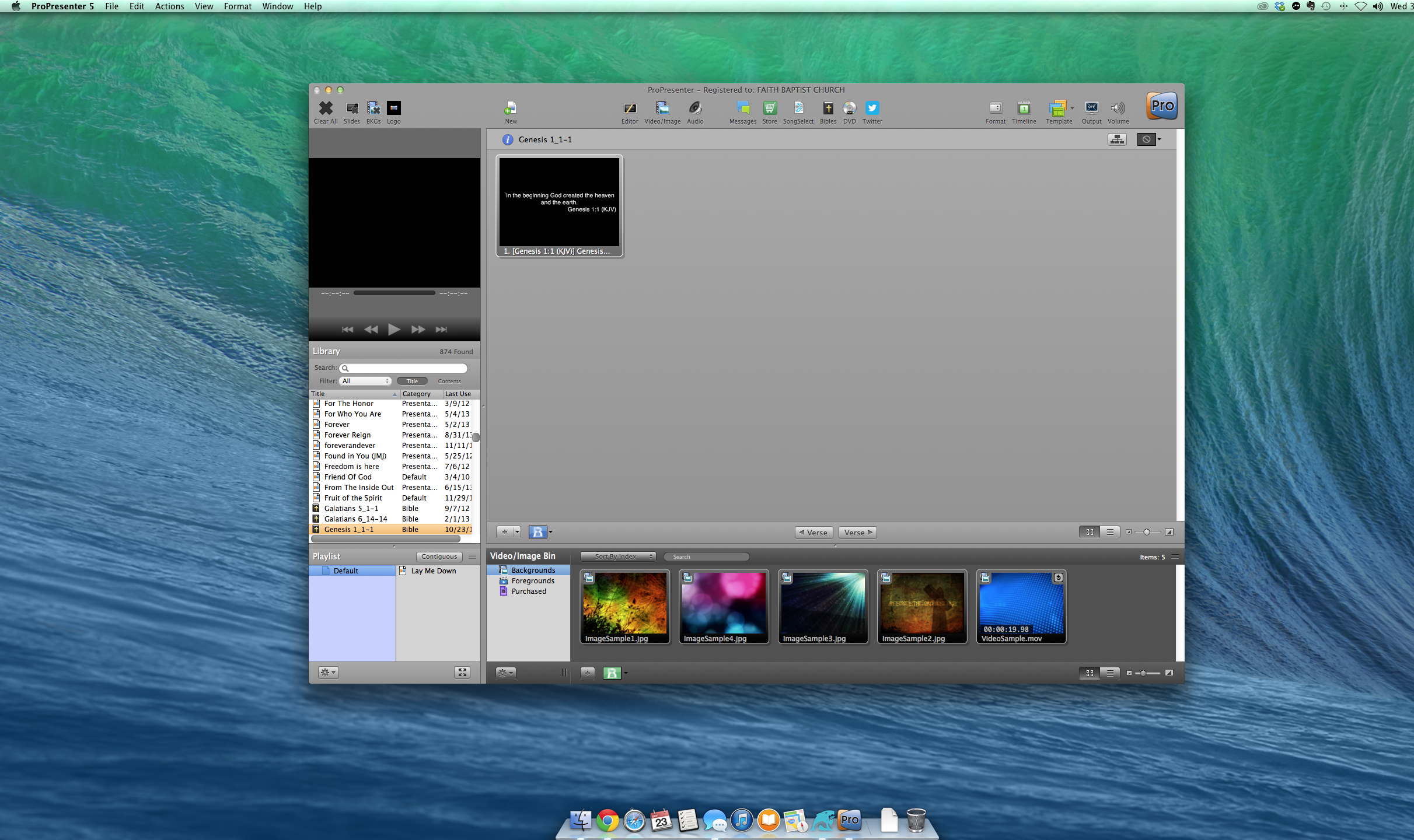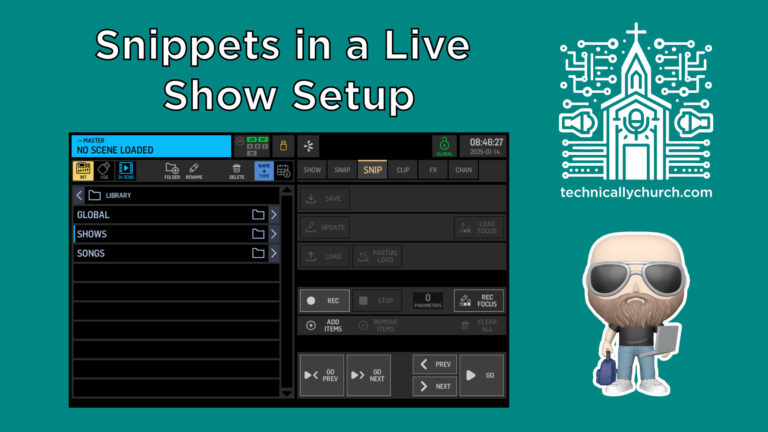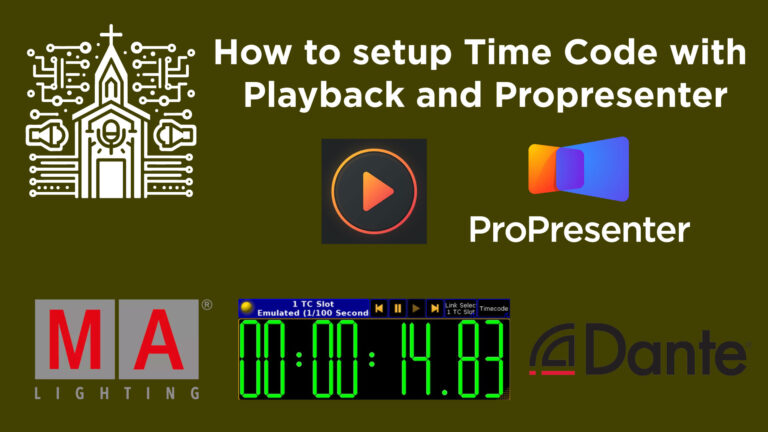How I Manage 140+ Timecoded Songs In ProPresenter Without Losing My Mind
In live worship settings, time code is a powerful way to automate your visuals, lyrics, props, and video cues to ensure smooth, synchronized production. Whether you’re part of a multi-campus church or leading a single worship service, organizing time code effectively will make your services more seamless and require less stress during rehearsals and live events.
This article focuses on organizing time code after you’ve already programmed your songs and configured your systems (e.g., ProPresenter, Playback from Multitracks.com). If you need help with setting up time code, check out related tutorials on “setting up time code,” “what it is,” and “how to program time code into ProPresenter.” Here, we’ll dive into best practices for time code organization, two key workflows, and how to manage your SMPTE timecode database efficiently.
What is Time Code and Why Does It Matter?
Time code—specifically SMPTE time code—is a way to automate communication between devices via precise time markers. In a church environment, this means your click tracks, lyrics, and media elements can follow the same timeline, reducing human error and improving the worship experience.
In our case, we use:
- Playback from Multitracks.com for click, guide, and time code output
- Renewed Vision’s ProPresenter for lyrics and media, which receives that time code
- A universal time code assignment and communication method across multiple campuses.
After songs are programmed, effectively organizing and storing these time code files makes recalling songs far faster and scalable across Sundays and locations.
Overview
Once your songs are programmed in Playback and ProPresenter, you need to assign them universal time slots. There are two main ways to do it:
1. The Pre-Assigned (Static) Time Code Method (Recommended for Reuse Across Services)
This method involves programming each song with a static time code value and assigning it a fixed location in the 24-hour limit of SMPTE time code.
Here’s how it works:
- You pre-program a list of songs in 10-minute intervals (or another length depending on need).
- Assign each song a unique time code location using a spreadsheet for organization.
- This allows songs to be recalled at any time—no need to reassign time code week-to-week.
- Efficient for quick service planning and spontaneous song requests during live worship.
2. The Dynamic (Weekly Assigned) Time Code Method
This is a more flexible option for those who want a fresh playlist each week.
- Songs are pre-programmed in ProPresenter but not assigned a fixed time code initially.
- Each week, assign time code start times in both Playback and ProPresenter.
- First song = 1:00:00:00, Second song = 2:00:00:00, etc.
- Eliminates the need for a tracking spreadsheet but requires manual assignment weekly.
Step-by-Step Guide for Static Time Code Organization
Step 1: Assign Fake Time Code to Each Song
Use a spreadsheet to assign 10-minute slots to your song catalog. Example:
| Time Code Start | Song Title |
|---|---|
| 00:10:00:00 | Hosanna |
| 00:20:00:00 | Name Above All Names |
| 00:30:00:00 | Son of Suffering |
| … | … |
| 23:50:00:00 | Graves Into Gardens |
Since SMPTE time code has a 24-hour limit, you effectively get 144 ten-minute slots. In practice, you may allocate up to 142 slots for margin.
Step 2: Set Up Each Song in Playback
Here’s how to assign time code in Playback:
- Open the song arrangement in Playback.
- Go to the “Timecode Location” setting—always set it to origin (zero).
- Under “SMPTE Start Time,” input the fake time (e.g., 02:10:00:00 for “Easy to Praise”).
- Save the arrangement.
Step 3: Match Time Code in ProPresenter
- Open the corresponding ProPresenter song.
- Assign the same time code (e.g., 02:10:00:00) under the time code settings.
- Save this presentation within a dedicated playlist (“Songs-TCPK” or similar).
Step 4: Centralize and Backup to Planning Center Services
To share across campuses and ensure backups:
- Select the programmed ProPresenter file.
- Export it: File > Export > Export Presentation.
- Upload to Planning Center under that song’s arrangement.
- Name your file with a
_TCsuffix, e.g.,BlessGod_TC.pro, to indicate it’s time code programmed. - Other campuses can download and import directly into their ProPresenter software.
Step 5: Update When Songs Are Deprecated
If you stop using a song (e.g., seasonal tracks like “Joy to the World”), you can overwrite its time slot with a new one, ensuring the 142 slots are never wasted.
Step-by-Step Guide for Dynamic Weekly Time Code Assignment
Step 1: Build Your Weekly Playlist
- Create a playlist in ProPresenter.
- Drag and drop the desired pre-programmed songs.
Step 2: Assign Time Code for the Week
Assign each song a sequential hourly slot:
- Song 1 = 01:00:00:00
- Song 2 = 02:00:00:00
- Song 3 = 03:00:00:00
- And so on…
Update both Playback and ProPresenter with those values.
Step 3: Set Time Code in Playback
- Open each song in Playback.
- Set the SMPTE start time accordingly.
- Save each arrangement.
Step 4: Set Time Code in ProPresenter
- For each song, match the start time used in Playback.
- Save the playlist.
This process needs to be repeated every week, but eliminates the spreadsheet and tracking requirement.
Backup and Sharing Across Multi-Campus Churches
Using Planning Center Services (PCS) not only backs up your content, but also allows synchronized programming across campuses. Here’s why it’s essential:
- Reduces redundant work.
- Ensures a consistent worship flow across locations.
- Acts as a safety net if local files are lost or corrupted.
Just be sure every file uploaded has time code saved and is correctly labeled for easy identification.
Best Practices for Time Code Organization
- ✅ Use consistent time code increments (e.g., 10 minutes).
- ✅ Always set Playback SMPTE start to “0” and manage fake time via start time setting.
- ✅ Keep organized spreadsheets of your time code allocations.
- ✅ Name files with
_TCto signify time code programming. - ✅ Backup every ProPresenter time-coded file to Planning Center.
- ✅ Reuse deprecated songs’ time code slots for new material.
Benefits of Organized Time Code Workflows
- Lightning-fast rehearsals and service prep
- Instant recall for over 140 songs
- Shared workflows across multiple church campuses
- Reliable backup and restoration
- Streamlined playlist creation with fewer mistakes