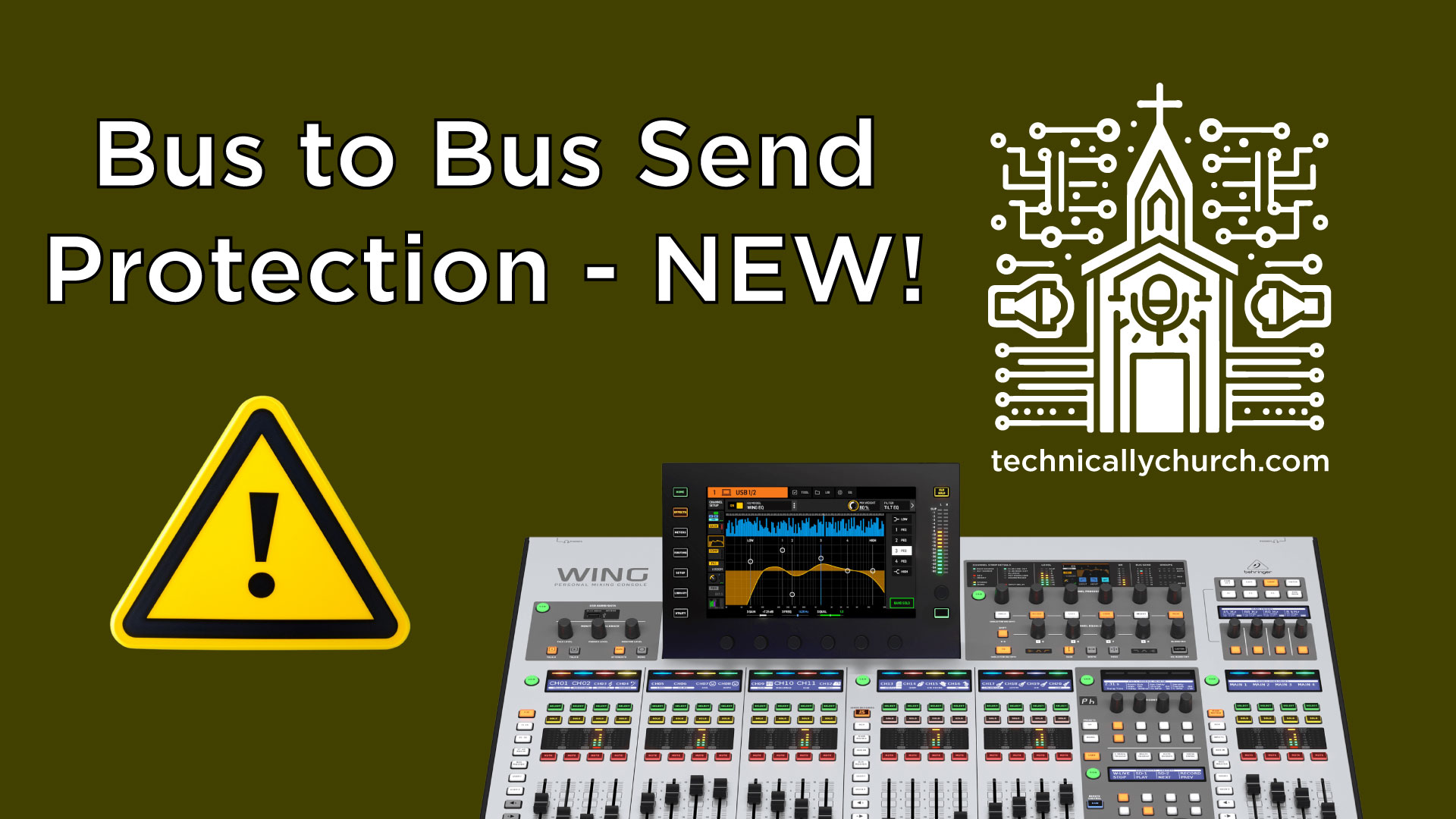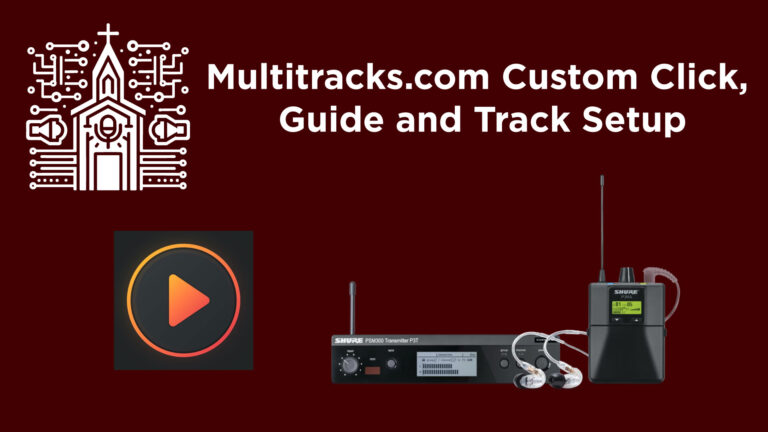Behringer Wing Pro Tip: Bus-to-Bus Sends Update (Firmware 3.0.5)
Understanding the New Bus-to-Bus Send Safeguard in Behringer Wing Firmware 3.0.5
The Behringer Wing is a powerful and highly capable audio console, and with the release of firmware version 3.0.5, an important safety feature has been introduced to ensure a smoother and more error-free workflow: the new bus-to-bus send safeguard. If you’re mixing live sound for events like church services, this is a critical update designed to save you from accidentally creating feedback loops that can disrupt your mix. This article explains what this new feature does, why it’s significant, and how to make use of it effectively.
What is the Bus-to-Bus Send Safeguard?
In previous firmware versions, the Behringer Wing allowed you to send one bus to itself — for example, sending Bus 1 into Bus 1. While this could offer some creative routing potential, it also created a major vulnerability: accidental loop creation. If you didn’t realize that a bus was feeding back into itself, you could easily encounter mysterious audio issues, such as feedback, strange phase artifacts, or excessive levels that are difficult to troubleshoot during a live session.
With version 3.0.5, the Behringer Wing’s bus-to-bus send controls have been updated to prevent accidental bus-to-self routing. This safeguard eliminates the possibility of creating a loop by disabling the ability to send a bus to itself. Instead of accidentally introducing problems into your mix, the console now simply grays out this option.
Step-by-Step Guide: Using Bus-to-Bus Sends Safely on the Behringer Wing
To fully understand how this safeguard improves your workflow, let’s walk through an example of configuring bus-to-bus sends within this new firmware.
1. Select the Bus You Want to Configure
- Start by selecting the bus you want to work with. For this example, let’s choose Bus 1.
- On the Behringer Wing, locate the bus on your console and press its corresponding Select Button.
2. Access the Bus Sends Menu
- Once you’ve selected the bus, look at the on-screen interface.
- On the main screen, navigate to the Bus Sends page, which is represented by the last icon on the top-right of the display. This button opens the interface that allows you to configure bus-to-bus routing.
3. Assign Bus-to-Bus Sends
- In the Bus Sends menu, you’ll see a list of buses that you can route the selected bus into. For example, you might want to send Bus 1 (reverb) into Bus 2 (in-ear monitor).
- Adjust the send level by selecting Bus 2 and using the encoder knob or touchscreen to set the desired gain level. For instance, you could send Bus 1 to Bus 2 at -6 dB.
- Confirm your changes by checking the levels and ensuring that the routing meets your needs.
4. Observe the New Safeguard in Action
- If you attempt to send Bus 1 into itself (Bus 1 → Bus 1), you’ll notice that the option is grayed out and can no longer be activated. This safeguard prevents accidental loop creation.
Why Does This Matter?
In live settings, workflow efficiency and reliability are critical, especially in environments like churches where volunteers often operate equipment. Accidental feedback loops caused by misconfigured buses can result in a massive disruption during services or live streams. The new safeguard:
- Reduces troubleshooting time: You won’t waste valuable moments identifying the cause of audio issues during a service.
- Improves sound quality: Eliminating accidental loops ensures that your audio remains clean and consistent.
- Prevents human error: Especially useful when training new team members or volunteers, as this feature takes one potential source of confusion off the table.
Practical Applications: Routing Reverb to In-Ear Monitors
One common use case for bus-to-bus sends is routing effects to in-ear monitors. For example:
- Use Bus 1 as your reverb send.
- Route Bus 1 into Bus 2, which serves as the send for a musician’s in-ear monitor mix.
- Set the send level so the musician hears enough reverb without overpowering the primary mix.
This configuration can still be done seamlessly within version 3.0.5, ensuring flexibility while avoiding potential routing mistakes.
Final Thoughts
The bus-to-bus send safeguard introduced in firmware version 3.0.5 of the Behringer Wing is a small but powerful improvement. By preventing accidental audio loops, it helps you maintain a clean, professional mix, especially in high-pressure live environments like church services. Whether you’re handling traditional audio setups, integrating effects, or balancing in-ear monitor mixes, this new safeguard ensures you can focus on crafting the perfect sound without distractions.
If you’ve been hesitant to upgrade to the latest firmware, this new feature alone is worth the update. Make sure to download firmware version 3.0.5 and put this safeguard to use during your next event!